For documentation on the current version, please check Knowledge Base.
Convert Imagery
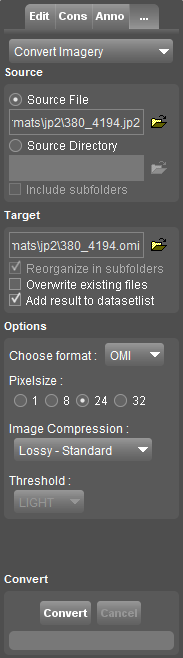
This pages describes the Orbit desktop additional tool “Convert Imagery”.
![]() Map 2D > Tools > … > Convert Imagery
Map 2D > Tools > … > Convert Imagery
The “Convert Imagery” tool converts any supported image file into another image file, one on one.
The “Optimize Imagery” tool converts one or more supported image files into a single Orbit Multiresolution Image.
How to use
- Source
Define the source file or source directory. When using a source directory all supported image files of the selected directory (and optionally subfolders) will be converted. - Target
Adjust the target location and name to your preference. By default source name and location will be used as target.
When using a source directory only the target location must be defined. Use the optional flag “Reorganize in subfolders” to recreated to the folder structure when using a source directory combined with “Include subfolders”. - Options
Select a target file format from the drop-down list.
Depending the selected image file format the according image (compression) options will be listed, see below. - Convert
Target image compression options
Only these supported file formats for which compression options can be set are listed below.
BMP
Define the number of bits to be used to store one pixel. Te more bits per pixel the larger the file size.
- 8-bit pixel to display 256 colors.
- 24-bit pixel to display true colors ( 16,7 million colors).
GIF
Define interlacing, Wikipedia GIF, Interlacing.
JPG
Define the JPG compression quality by selecting a preset value or use the option “Custom” to set any value via the slider below. More information about the effect of jpg quality and compression : https://en.wikipedia.org/wiki/JPEG.
- Poor : quality 25
- Average : quality 50
- Good : quality 75
- Excellent : quality 90
OMI
Optimized for perfect performance in Orbit. Or in other words, recommended for use in Orbit.
Choose pixelsize and compression. For more information, see : Orbit Multiresolution Image.
TIFF
Define tiff compression settings, Wikipedia Tagged Image File Format.
- Image Type :
- Monochrome image : 1 bit/pixel, balck or white.
- Grayscale image : 8 bits/pixel, 256 shades of gray.
- Truecolor image : 24 bits/pixel, 16M colors.
- Image Compression :
The options depend the selected image type.- Uncompressed
- G4
- Jpeg
- LZW
- Packbits
- File Structure :
- Striped : The image is composed of one or more strips. A strip is a subsection of the image composed of one or more rows.
This baseline tiff has a slower reading performance but a higher compatibility. - Tiled : The image is composed of a number of tiles. All tiles in the same image have the same dimensions and are compressed independently.
This image has a faster reading performance but is less compatible for other viewers.
- Multiresolution : Optional use of multiresolution sub-levels to improve image reading performance.