This is documentation of an archived release.
For documentation on the current version, please check Knowledge Base.
For documentation on the current version, please check Knowledge Base.
MapCanvas
The MapCanvas is the center of Orbit to view and interact with all your resources.
The Orbit desktop has three map views : Map 2D, Map 3D and the Map Layout view. Most products do not have access to the Map 3D as of today.
| Map 2D and Map 3D | |
|---|---|
| Backdrop | The Backdrop icon in the right upper corner toggles the map background color, useful to detect white colored vector objects. On 2D : white, light gray, dark gray, black. On 3D : white, light gray, blue, black. |
| Maximize / Re-size | The Maximize icon in the right upper corner toggles the window between map maximized and split screen mode, according the workspace preferences. |
| Select | Select vector objects or point cloud data on Map 2D and 3D. |
| Context Menu | Right-click on the map to open the context menu and to navigate or export the MapCanvas view |
| Status Bar | Display of active map function, display and edit of map coordinate system and map scale, display and copy of map coordinates. |
| Active map function | The active map function is indicated in the left lower corner of the status bar and by the appearance of the cursor when hovering above the map. |
| Map 2D Only | |
| Map 2D Navigate functions | Compass rose, pan, zoom and rotate functions on Map 2D. |
| Map 2D Measurements | Measure lines, circles, perpendicular distances and angles on Map 2D. |
| Map 2D Menus | Navigation, Selection and Edit menu on Map 2D. |
| Find Objects | Search objects based on a single attribute query. |
| Query Objects | Search objects based on complex attribute queries. |
| Map 3D Only | |
| Map 3D Navigation functions | Navigate, pan, zoom and rotate functions on Map 3D. |
| Map 3D Measurements | Measure points, lines, area and rectangular volumes on Map 3D. |
| Layout | |
| Map Print Layout | Provides all features to make a print of the MapCanvas and make a matching layout. |
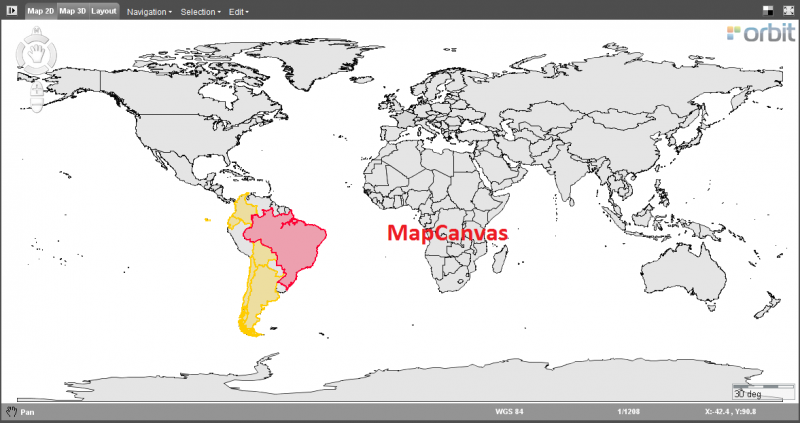
Last modified:: 2019/03/25 11:36