For documentation on the current version, please check Knowledge Base.
Dataset Legend Editor
Define and save the dataset legend, the presentation of the spatial objects using the Legend Editor.
![]() Datasetlist > Dataset Context Menu > Dataset Properties > Legend Edtior
Datasetlist > Dataset Context Menu > Dataset Properties > Legend Edtior
Datasetlist > Dataset Context Menu > Legend Edtior
Legend File and Concept
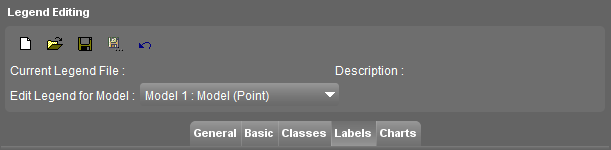
The legend component depends on the spatial object type (points lines or areas).
Spatial resources (vector, raster, image) do not include legend or layout information. Orbit stores the “layout component” in a separated Orbit Legend File (*.olg).
By default Orbit will search and use automatically the .olg file in the same folder and having the same name as the spatial resource file. We do advise this default naming, but this is not mandatory. For example it can be useful to have different presentations for one dataset.



 : Clear the dataset legend, open and apply, save or save the dataset legend as new Orbit Legend file.
: Clear the dataset legend, open and apply, save or save the dataset legend as new Orbit Legend file. - Edit Legend for Model : Select the dataset model for which you would like to set the legend component.
Legend Components
Classification = different presentation of objects in one dataset based on their attribute component.
A Classification will overrule the Basic Appearance.
All graphical parameters that are not defined by a Classification will be set through the Basic Appearance.
| General Settings | The appearance of models within the dataset and scale ranges for spatial or layout objects |
|---|
| Basic Appearance | General information and overview of the Basic Appearance |
|---|---|
| Basic Appearance Points | Adding symbols, choosing symbol library for point objects |
| Basic Appearance Lines | Choosing a linestyle, adding symbols to line objects |
| Basic Appearance Areas | Appearance of outline and fill for area objects. Adding a gradient, a texture of hatchlines to the fill |
| Basic Appearance Images | Transparency, adjusting colors or using a transparent color for images |
| Basic Appearance Black and White Image | Transparency, adjusting colors or using a transparent color for black and white images |
| Basic Appearance Rasters | Transparency, adjusting colors or using a transparent color for raster images |
| Classification | Adjusting the graphical appearance of spatial objects to attribute values |
|---|---|
| Classification via Classes or Unique values | Make a Classification where the graphic parameter is based on the content of the attribute, divided in classes |
| Classification via Direct Link | Make a Classification where the graphic parameter is based on the content of the attribute, that should have exactly the same value as the value(s) of the graphic parameter |
| Labeling | Display attribute values as text |
|---|
| Pie Charts | Visualise attribute values in a pie chart diagram |
|---|---|
| Pie Chart Appearance | Managing the appearance of the Pie Chart |
| Pie Chart Examples | Examples of using Pie Charts |
