For documentation on the current version, please check Knowledge Base.
Manage Asset Inventory (Standalone)
This page is only relevant for Orbit AIM in Standalone
For theme management in a client server setup check : Manage Asset Inventory (Client/Server)
Since Orbit version 10.4 the administrator procedure “Manage Themes” makes it possible to enable or hide existing themes in the current workspaces.
Additionally it is also possible to save or open custom workspaces containing GIS resources and asset inventory themes via the Main Toolbar > Workspace.
Manage available Themes
The administration procedure “Manage Themes” makes it possible to enable or hide existing inventory themes in the current workspace.
Procedures > Administration > Asset Inventory > Manage Themes
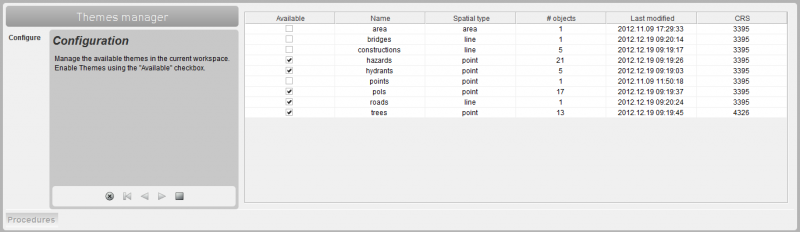
As soon as a Theme has been flagged it will be visible in the datasetlist and it can be used from the Asset Inventory procedures.
Edit Theme Structure or Legend
Editing a Theme is possible using the standard Orbit Dataset Properties window :
- Dataset General Properties : Display name, CRS and Scale limits
- Dataset Structure Contents : Dataset Structure, Spatial Component and Attribute Component
- Dataset Legend Editor : Legend and Labeling
Workspaces
Start-Up and other Workspace
Orbit AIM starts with a default workspace, this one can be changed and saved as preferred.
Since version 10.4 it is possible to save and open custom workspaces containing GIS resources and asset inventory themes. More information :