Measure Sidebar
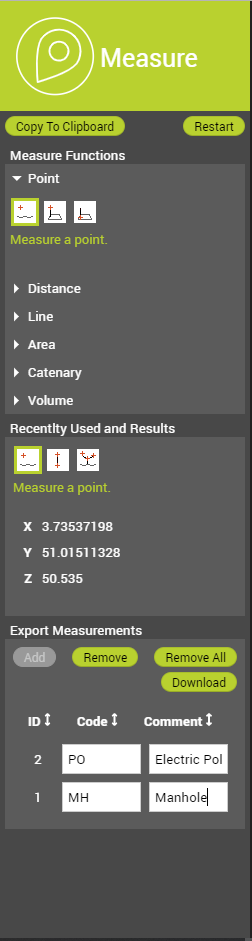
This page explains the Measure Sidebar of the Orbit 3DM Viewer and how to use it.
Different types of measurements can be performed on the Reference View and the Views. With the Measurement Sidebar one can choose the measurement function, view the results and export the measurements as a feature layer.
Measure Functions
Measure Mode
First, the measurement technique should be chosen. This can be done in the Settings Menu.
Activate measure function
Start the desired measurement function with a single click on the corresponding icon. If a measure function is activated, the appearance of the cursor changes in a rectangular cross when hovering the mouse pointer above a view.
All measurement functions are described on this page: Basic 3D Measurement Functions.
Perform measurement
It is possible to start a measurement in one view and finish it in another view. This is of course depending on the measurement technique that is chosen.
While the measurement is active, pan, zoom and navigate options are still available. The Quick Navigation Guide holds the explanation of these options and can be reached via the More Menu.
Specifics on measuring in a Spherical View Mode:
- Click on a footprint to open another image connected to that footprint and continue the measurement in that image.
- Hold Ctrl and click somewhere in the image to open another image that is closest to the chosen location and continue measurement in that image.
Recently Used and Results
Recently Used
The icons of the measurement tools that were used in the current session are listed here.
Results
Results from absolute measurements (point coordinates) are displayed in the active CRS of the publication. The default CRS is WGS84 decimal degrees. Switching between WGS84 decimal degrees and any CRS of the published resources is accessible via the Settings Menu in the left lower corner.
Results from relative measurements (distances, areas) will be calculated in an on-the-fly calculated local projection centered around the first measured coordinate. This local projection returns the most realistic metric result at all time.
Export Measurements
- Add: the displayed measurement result will be copied to a table. For every added measurement code and comment information can be added.
- Remove: selected measurement result will be removed from the table.
- Remove all: all measurement results will be removed from the table.
- Download: all results added in the table will be downloaded into “Orbit-3D-Mapping-Viewer-Measurements.kml” file.