3D Measurements
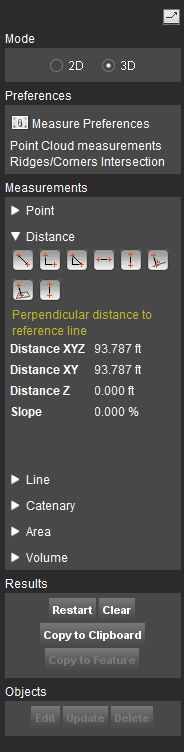
This page describes the 3D measure functions available on Map 3D, all Mapping Tabs and Slice View Tab.
More information about Map 2D measure functions, see Map 2D Measurements
![]() Main Toolbar > Measure > 3D
Main Toolbar > Measure > 3D
Tabs > Mapping > 1st View Side Toolbar > Measure icon
Concepts
3D References
3D coordinates can be measured using following references :
- Point cloud data.
- 3D vector data (On Map 3D only).
- 2D vector data or ortho images having a defined 3D ground height1) (On Map 3D only).
- Ground height2) and vector overlays representing respectively the horizontal and vertical 3D reference planes (On Mobile Mapping Tab only).
- Digital Elevation Model (DEM).
- Forward intersection3), measurements by epipolar lines started from 2 different Mapping Views.
Measure Techniques
Measure technique and options are set via the Measure Preferences, see Preferences of 3D Hover and Measure Techniques.
Important
When measuring using point cloud, only rendered points will be taken into account, see Point Cloud Legend and Viewing Restrictions.
More information about different Measure Techniques
Measure Functions
How to measure
Measure and edit measurement
Once a measure function is activated, the appearance of the cursor indicates a coordinate can be added, replaced, removed or inserted :
- Left click elsewhere :
- ongoing measurement : add new coordinate to ongoing measurement according the 3D Hover preferences.
- completed measurement : clear measurement and restart measurement.
- Left click-and-drag elsewhere : Map 3D navigation.
- Left click-and-drag measured coordinate : move coordinate, replace according 3D Hover preferences.
- Left click measured segment : insert coordinate to segment.
- Right click measured coordinate : delete coordinate.
- Right click-and-drag elsewhere : Map 3D navigation.
Stop measurement
Most measure functions do have a well known number of coordinates. These measurements is ended automatically once the number of expected coordinates is measured.
Only for the “Free Line” and “Free Area” measure functions, the number of coordinates is not defined beforehand. Finishing the free line and area measurement is slightly different depending the measure mode :
- Point Cloud or Reference Plane Intersection :
Measurements can be ended by (a) a double left click or (b) a right click > “Stop measurement” once, respectively, at least 1 or 2 coordinates are measured. The end coordinate will be added as last measurement coordinate. - Forward Intersection :
Measurements are completed as soon, respectively, at least 2 or 3 coordinates are measured and both viewer have the same amount of measurements. Double left click or the right click context menu cannot be used to finish the measurement.
Use results
- Left click value
A single click on a displayed result value copies the value only to clipboard, ready to paste it as attribute value via the Object Inspector or in any other document. - “Copy to clipboard”
Copy all displayed results (tab separated) to clipboard, ready to paste in a spreadsheet. - “Copy to Feature”
Copy measurement to the recordable dataset. This button is only enabled if the spatial object type (point,line,area) of the completed measurement and recordable dataset are the same.
Measure Results
Absolute (coordinate) measurements
Absolute coordinates (xyz) are expressed in the Map coordinate system. If no vertical Map CRS is set, the Z of the used data source will be retained.
Relative measurements
All relative measurements (distance, line, area, volume) fall back to geocentric coordinate reference system, see ECEF.
Distance
- XYZ : 3D length of straight line between start and end point.
- XY : 2D length of straight line between start and end point, or length of the projected 3D distance with Z = 0.
- Z : absolute difference in Z between start and end point of straight line.
- Slope : The inclination with the horizontal reference plane expressed in % (100% = 45deg), also called grade.
- Slant : The inclination with the vertical reference plane expressed in degrees.
Length
- XYZ : Summed 3D length of each line segment as distance XYZ.
- XY : Summed 2D length of each line segment as distance XY.
- Z : Summed absolute difference in Z of each line segment as distance Z.
Catenary
- Distance over curve : 3D length over catenary curve
- Clearance : Minimum height above ground. The Ground height is calculated by the Z from the photo position minus the Heigt from the camera above the ground.
- Span : Distance XY.
Area
- XYZ : Area projected on best fit 3D plane through all measured vertices. This technique expects all vertices to be measured in approximately a single 3D plane.
- XY : 2D area, or area of projected 3D area with Z = 0.