Object Inspector
The Object Inspector provides all information and allows attribute editing of the selected vector objects in the MapCanvas.
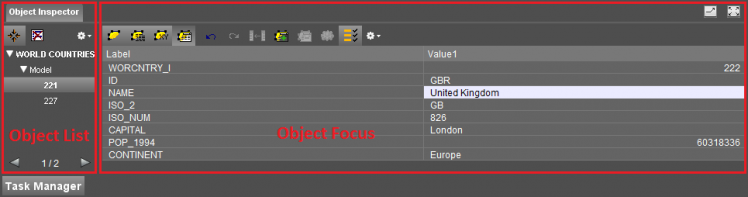
Highlighted Objects vs Focus Object
All listed objects are selected or highlighted on the map. In the Object List only one object or model can be selected or focussed, this is the focus object or focus model of which detailed information can be reviewed via the Object Inspector Object Focus.
A different color can be set for the highlighted objects and the focus object, see preferences > selection.
Detach and Maximize
Detach or maximize this panel using the according buttons in the right upper corner of the panel.
Object List

All selected vector objects are listed in the Object Inspector's Object List grouped by their dataset and dataset model.
Object identifier
The default object identifier used in the Object List is the “SIO ID” (Orbit's internal Spatial Information Object ID) but can be set to any available attribute value via the “Primary Field” attribute, see Dataset Structure > Naming.
Functions and Operations
 Pan to focus object.
Pan to focus object.
This toggle button makes it possible to center the map to the focus object. Remove focus object from object list.
Remove focus object from object list.
Use the indicated icon to remove the focus object, model or dataset from the object list. Remove from selection (deselect) will not delete the object.
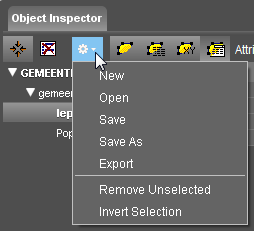
- New
Clear object list, deselect all. - Open, Save, Save As
Open and apply, save or save the object list as new Orbit Object List file. - Export
Export the entire object list as one new supported vector dataset.
The newly created dataset will be added on top of the dataset list.
Note :
Some formats have restrictions and requirements regarding their dataset structure.
Take care your selections complies these specific dataset structure conditions.
- Retain focus / Remove Unselected
Remove all objects from the object list except the focus object, model or dataset. - Invert Selection
Invert the object selection of all datasets in the object list.
Object Focus
The Object Focus, the right-hand side of the Object Inspector, gives access to detailed information (Spatial Object, Spatial Information Details, Spatial Component, Attribute Component) about the object or model. Via the attribute component, attribute values of editable datasets can be edited.

Use the 4 toggle buttons at the left-hand side to switch between the above listed Object Focus panels.
Via the selection preferences the different panels can be viewed simultaneously (as displayed in the image).
Spatial Object
The Spatial Object panel displays the shape and graphical appearance of the focus object or focus model as it displayed on the map.
This view helps the identification of a focus object when more than one object is selected.
Spatial Information Details
Displays a summary of the spatial component and attribute component of the focus object or focus model.
- Length, areas and coordinates are expressed in the dataset coordinate system which affects the absolute values.
- For a focus model the sum and min/max bounding box of all its selected objects are calculated.
Spatial Component
Displays the list of coordinates composing the focus object. The spatial component panel is empty for a focus model.
Attribute Component
The attribute component is the default Object Focus panel and displays the attributes of the focus object or some statistics of the focus model.
Via the attribute component, attribute values of editable datasets can be edited.
Attribute Component Options
![]()
Use the configure drop-down menu at the right-hand side of the Attribute Component toolbar set some viewing options and advanced memorize functions.
- Show Field Column : Display the attribute name
- Show Label Column : Display the attribute label
- Show Type Column : Display the attribute storage type (Integer, Float, String, Boolean)
- Restore Defaults : Rest the attribute component display (Lablel & Value)
- Show Memorize Functions : Add memorize functiosn to the attribute component toolbar.
- Apply Copy to New Objects : Memorize the currently displayed attribute values and used (paste) these on new created objects.
Editing Object Attributes
- Edit an attribute value by clicking the value record and enter the new attribute value according the attribute data type (Integer, Float, String).
- Press [Enter] / [Return] to finish, confirm the entered value and leave the attribute edit mode.

 Undo / Redo an action
Undo / Redo an action
Undo the last edit / Redo the last edit after a previous undo action. Both attribute and spatial objects are affected.
 Select joined rows.
Select joined rows.
Edit an attribute value by selecting a value from a joined table.
Select the attribute value of an attribute that is included in a table join definition and select an attribute value in the opened window.

 Add / Delete a set of attributes.
Add / Delete a set of attributes.
Add a new attribute row or remove a selected set of attributes.
Note that some formats have restrictions and requirements regarding their dataset structure that prohibit storing multiple attribute rows per object.
 Show hyperlink document.
Show hyperlink document.
Show a document or hyperlink based on a Hyperlink attribute value. Only attribute values of the data type string can be specified as a hyperlink.
Select a hyperlink attribute value (white background) before enabling the 'Show hyperlink' button.
 Apply edits to all selected objects of the same model.
Apply edits to all selected objects of the same model.
This button allows simultaneous editing of a single value in all selected objects of the same model.
Enable the function and edit a single attribute value. The entered value will be set for all selected objects of the same model.


 Memorize/Clear/Paste the attribute values of the currently selected object.
Memorize/Clear/Paste the attribute values of the currently selected object.
Attribute values are memorized as a template for other objects of the current model.
Select an attribute value, click the memorize button and paste it as a new set of attributes to another object of the current model.
