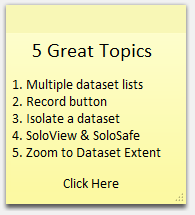This is documentation of an archived release.
For documentation on the current version, please check Knowledge Base.
For documentation on the current version, please check Knowledge Base.
Datasets & Dataset Lists
All datasets opened in the current workspace are listed in the DataSet List.
In the DataSet List the dataset username is displayed and the visibility can be set.
But much more dataset information and operations can be viewed and managed from the DataSet List.
Open, Import, Create and Remove Datasets

From the + button :
- Open DataSet : Open any supported resources with the “Resource Library” (previously “Resource Browser”).
- New DataSet : Create a new vector dataset
- New Symbol Dataset : Create a new point-feature dataset with a direct link to an available symbol library.
- Import & Geocode : Converts tabular spatial data stored as text, csv or dbf files into a supported vector file.
Remove the active dataset using the - button.
Add any supported resource to the workspace via a file drag and drop into Orbit.
Dataset Operations in DataSet List
- Dataset Operations : Set dataset visibility, activate a dataset, “record” and save a dataset, cancel loading remote resources and arrange the datasets.
- Dataset Context Menu : Right-click a dataset to open the dataset context menu.
Dataset List Option Menu

- Preferences of Dataset List : Determine which indicators have to be visible, whether the resources and storage formats of the datasets have to appear and in which way dataset lists have to be shown
- Add Dataset List 1) : Choose this option to create a new dataset list and add it to the workspace
- Rename Dataset List : Choose this option to rename a dataset list.
- Remove Dataset List : Choose this option to remove a dataset list from the workspace
- Set Visible / Invisible : Make all datasets in the dataset list visible or invisible
- Show / Hide Legend Displays : Show or hide the legends displays of all datasets in the dataset list.
- Autofold Legend Display : Autofold the legend display of the active dataset.
1)
A workspace can contain several dataset lists with different datasets. It could for example be useful to separate a large amount of datasets in different dataset lists. This method allows quickly switching between different dataset lists.
Last modified:: 2019/03/25 11:36