For documentation on the current version, please check Knowledge Base.
Linear Referencing
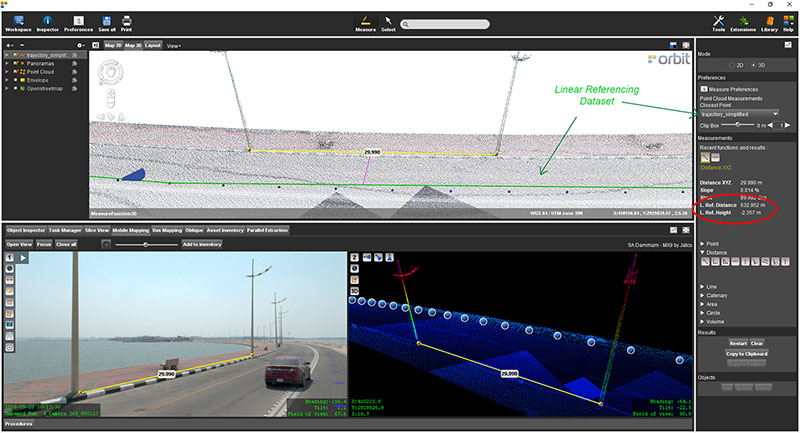
Concepts
Linear Reference Measure Option enables the option to select a vector line dataset Measure Attribute Formula for every measurement, identifying linear distance from the beginning of the closest reference line to the dropped position of the center of the measurement onto this line.
LRS for Measurements
Input Data
The LRS input can be either Line or Point vector dataset (.ovf, .ovt, or .shp) and needs to be added as a local resource into the Workspace.
Point datasets must have the attribute GPStime or OrbitTimestamp to order consecutive points into linear reference segments.
To apply an offset distance from the beginning of the identified reference object, the Object attribute offset is used
Activate
- Add the Input Data, see above.
- Activate 'Enable linear reference measurements' in the 'Measure Options' of the '3D Hover' Preferences, see Preferences of 3D Hover and Measure Techniques.
- Select linear reference dataset from the drop-down combo box added on top of the Measure Sidebar.
Measure
The center of the measurement will be dropped perpendicular to the closest line segment of the LRS dataset. If the LRS dataset is 2D, the closest 2D perpendicular distance is calculated. If the LRS dataset is 3D, 3D distances are calculated.
- The dropped distance is shown as a pink line.
- The Linear Referencing segment is shown as a green line.
- Linear Referencing measurement results (LRef) are listed in the Measure Sidebar.
LRS for Search and Geocode
Input Data
The LRS input must be a line vector dataset (.ovf) and added into the Orbit installation directory, program/system/linear_reference, prior to starting the application.
To search for the specific reference object, the Object attribute ID, and if not available, the attribute Name is used.
Activate
- Add the Input Data, see above.
- Select the linear reference dataset from the drop-down menu in the Main Toolbar Search component, see Main Toolbar.
- Enter the 'ID' or 'Name' attribute value and a distance (meters) as an offset.
Search
LRS with Clip Box
With Clip Box positioning slider and 'jumping distance' the clipping box can be easily moved along the linear referencing line if the Clip Box is defined (how to define clipping box, see Clip).