For documentation on the current version, please check Knowledge Base.
Clip
Content Manager, Feature Extraction Basic - Standard -Pro
![]() Main Toolbar > Tools 3D > Clip
Main Toolbar > Tools 3D > Clip
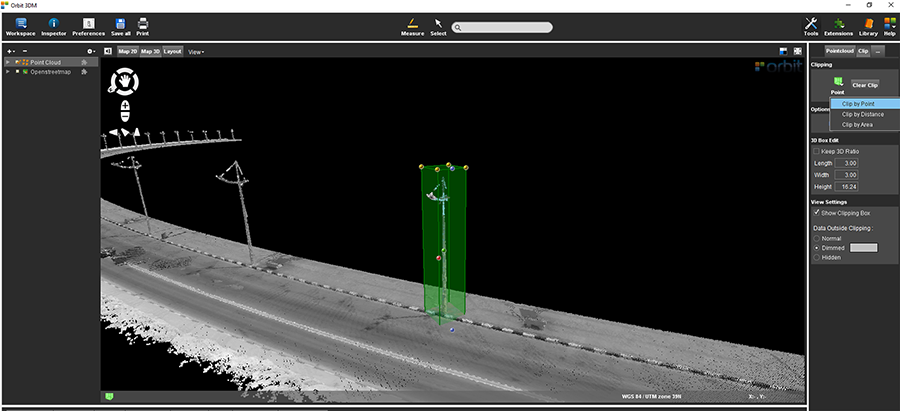
Concepts
Clip is a tool available in Tools sidebar for Map 3D view. It allows to limit point cloud visibility in 3D Map to a rectangular volume.
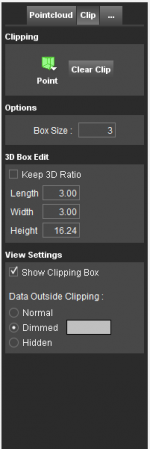
Sidebar
Clipping
'Clipping' allows to either create a Clip or Clear Clip.
Clipping box height is defined by Z range inside the clipping box (Z range plus 1m up and down). Extends will depend on the chosen method and Box size (see below).
Clip can be created in 3 different ways:
- Clip by Point: one point defines created squared volume.
- Clip by Distance: line segment defines length of the created clipping box.
- Clip by Area: 3 points define size and the position of the clipping box (first 2 points are the side of the rectangular base of the clipping box and the 3rd point establishes the distance to the parallel side and the plane of the base of the clipping box).
Options
Box size defines in meters:
- Length and width of the clipping box created by 'Clip by Point'.
- Width of the clipping box created by 'Clip by Distance'.
- Doesn't have any influence on the extensions of the clipping box created by 'Clip by Area'.
3D Box Edit
Allows to change the size of the existing clipping box by entering it's exact dimensions in meters: Length, Width and Height. You can also ensure keeping ratio between the sides by enabling Keep 3D Ratio check box. All changes happen relatively to the center of the clipping volume.
Clipping box can be also edited using the colored handles visible on it's sides:
- Red: rotate Clipping Box around vertical axis.
- Blue: change Width of the Clipping Box.
- Yellow: change Length and Height of the Clipping Box.
- Green: move the Clipping Box.
If Keep 3D Ratio is on changing any extend will affect other extends of the Clipping Box as well.
View Settings
View Settings define how the clipping box itself and the data outside of it will be visualized.