For documentation on the current version, please check Knowledge Base.
Add inventory item simplified
The asset inventory procedure “Add inventory simplified” allows the Orbit operator to create new objects in one of the available inventory themes.
This “Add inventory simplified” procedure is designed especially to accelerate feature extraction.
The “Add inventory item” procedure makes it possible to add and manage documents and snapshots of extracted objects.
![]() Procedures > Asset Inventory > Add inventory simplified
Procedures > Asset Inventory > Add inventory simplified
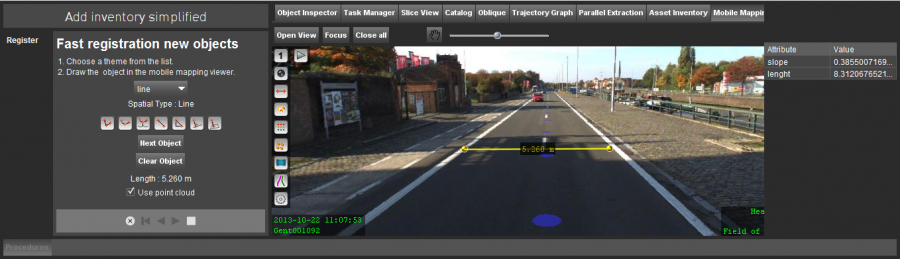
Concepts
Advantages of the Simplified procedure :
- Keystrokes for feature production.
- One single step to select theme, perform measurement and complete attributes.
- Snapshots of Mapping Views that are opened at completing the object measurement are automatically added to the extracted object.
All visible overlays at recording the snapshots can be included on the snapshot, see Preferences of Mobile Mapping.
Tab & Procedure
Select inventory theme
Select theme
From the drop-down list, select the inventory theme to add the new objects to.
The selected theme will be set visible and activated in the dataset list. All other inventory themes will be turned off. In a single click the operator gets full focus on the requested theme and already extracted objects.
Manage themes
Only the Orbit administrator can create new themes and manage the list of available themes, see Manage Asset Inventory Themes.
Measure object
Use point cloud
Indicate the measure method to be used before starting the object measurement.
Use the available point cloud or uncheck “Use point cloud” to measure via triangulation. If no point cloud is available this checkbox will be disabled.
Measure object
Depending the object type (points, lines, areas) of the selected inventory theme the according mobile mapping measure functions will be listed in the left-side procedure window.
Using this “Add inventory simplified” procedure object measurements can only be done in a mobile mapping view. To “Draw on Map 2D” use the “Add inventory item” procedure.
Read all information about mobile mapping measurements : 3D Measurements.
Complete attributes
Complete attributes
Once the object measurement has been finished, the object attribute table will be displayed at the right side.
Press ENTER to walk through the table, just start typing to edit the active blue cell.
Press TAB to go back to the main frame of “Add Inventory Simplified”
Measure attributes
Using the standard mobile mapping measure pop-up window opened from the leftmost mobile mapping view any measure function can be used to make an additional informative measurement.
A single click on a measure result value copies the result to the clipboard ready to paste (keystroke <Ctrl> + <V>) as object attribute value.
Next Object
Clicking the “Next Object” button will save the object Clicking “Next Object” will save the inventory object and start a new object measurement within the same inventory theme.