For documentation on the current version, please check Knowledge Base.
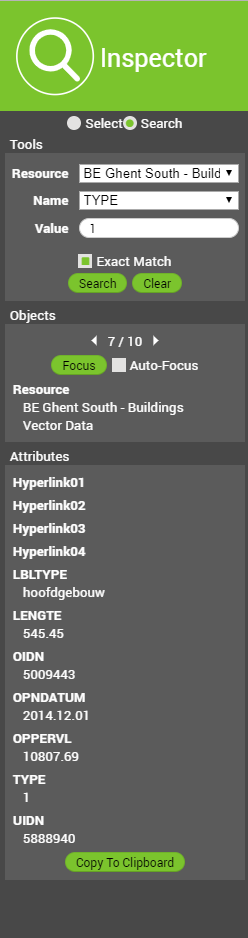
|
Inspector SidebarThis page explains the Inspector Sidebar of the 3D Mapping Cloud Viewer and 3DM Publisher HTML5 Viewer and how to use it. A vector file consists of both spatial and non-spatial data. The spatial data is the geographical location and the shape of the features, the non-spatial data is defined in the attribute table. Th Inspector Sidebar allows to get detailed information about those features of an available vector file. This can be done via selecting a feature in one of the Views (spatial data) or search for non-spatial data connected to the features via searching. SelectToolsActivate 'select' and select one or more features in the view and/or reference view. Hold “ctrl” to select multiple features. It is possible to select features from different vector resources at the same time. Objects
This indicates the amount of selected features and for which one the attributes are listed below. AttributesAll attributes of the currently active feature are listed here. It's possible to copy the values to the clipboard via the button below. SearchTools
ObjectsIdem dito as in the 'Select' tab of this sidebar. Focus makes it possible to focus the Reference View on feature of which the attributes are listed below. If 'Auto-Focus' is checked, than the Reference View will focus on the feature when going through them via the arrows on the screen. AttributesIdem dito as in the 'Select' tab of this sidebar.
|