For documentation on the current version, please check Knowledge Base.
Volumetric Analysis
This page describes how to perform volume calculation on pointcloud data.
Feature Extraction Basic - Standard - Pro, Publisher Client
![]() Main Toolbar > Extensions > Volumetric Analysis
Main Toolbar > Extensions > Volumetric Analysis
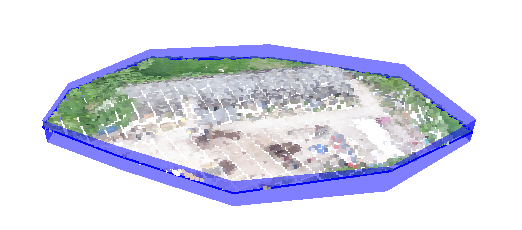
Concepts
Volumes
A volume calculation represents a way to quantify a positive or negative feature in comparison with a reference plane, for example the volume of an excavation (cut) or the volume of a depot (fill).
Files & folders
All created files and folders are saved in a new folder <name-of-opc-file>.volumes next to the Orbit Point Cloud file.
Sidebar
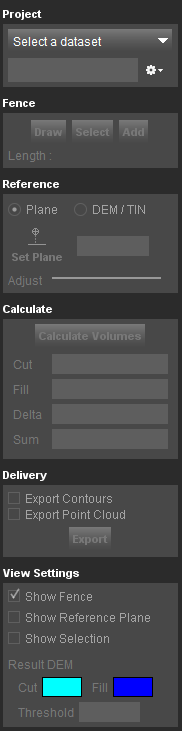
Project
Select dataset
Displays the available opc files in the Dataset List, from which to choose the one on which the Volumetric Analysis will be calculated.
File menu drop-down
Choose where you want to store the results. A project represents an automatically created destination folder for a profile and it's cross sections inside your runs pointcloud folder.
For each profile a new project will be created. Writing a new profile in an existing project will overwrite existing data in that folder.
Options to create a new project, open a recent project, close or delete a project are available.
Fence
A pointcloud dataset must be available and active in the dataset list.
Based on this pointcloud a fence can be drawn around the area for which the volumetric analysis will be applied.
- Draw - start drawing the fence by clicking on the Map Canvas. It is advised to draw on Map 3D in order to better apreciate the Z value of yout fence vertexes. The fence can be edited in Map 2D after it was drawn, by repressing Draw
- Select - select an existing fence
- Stop - finish your fence
- Delete - delete the created fence
Reference
Represents the reference level for starting the calculation.
It can be either a plane based on the pointcloud height or a DEM/TIN if available.
By default, a plane will be automatically calculated based on the lowest point of the fence.
But the height of your reference can be defined also by using Set Plane function and clicking on a desired location on the Map 3D, by entering a number or by adjusting the slider.
Calculate Volumes
Press Calculate Volumes in order to perform the Volumetric Analysis.
This will require some time to complete. The results will be displayed bellow :
- Cut : the volume of areas bellow the reference plane in cubic meters
- Fill : the volume of areas above the reference plane in cubic meters
- Delta : the combined volumes bellow and above the the reference plane
- Sum : the difference between the volume above and the volume bellow the reference plane
Delivery
The results of the analysis can also be exported.
You can choose to export the contours of the fill/cut areas and also the poincloud.
View Settings
Some tools to define the visualization of your selection and results.
- Show fence : enable the visualization of the fence
- Show Reference Plane : enable the visualization of the reference plane
- Show selection : displays only the selected part of the pointcloud
- Result DEM : the display of the resulting DEM can be customized. Threshold : cell size of the created DEM