This is documentation of an archived release.
For documentation on the current version, please check Knowledge Base.
For documentation on the current version, please check Knowledge Base.
Back to Open View from Map 2D
Oblique Toolbar
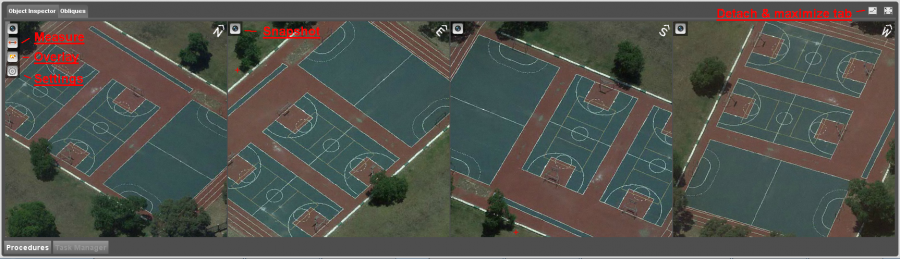
| | A snapshot from the last used view will be stored on the clipboard. Take into mind that a new snapshot will overwrite the previous snapshot. This to avoid a garbage of snapshots. Via the settings its possible to include the visible overlays on snapshots. |
| | The Measure Window will appear on your main Orbit window. Measuring a point, distance, area, or volume on the obliques can be done. |
| | The vector overlay window will appear on your main Orbit window. The transparency and vertical offset of the overlayed vector data can be changed. |
| | The obliques settings overlay window will appear on your main Orbit window. Extra oblique information can be displayed on the obliques and on the taken snapshots. |
| | Detach the tab window from the main Orbit GIS window and put it on a second screen to have a more detailed view. |
| | Maximize the tab window in the main Orbit GIS window to have a more detailed view. |
Vector Overlay Window

| Transparency | Use the slider to change the transparency of the overlayed vector data. |
| Vertical Offset | Vertical adjustment on calculated Z value is designed for 2D datasets. Initially the 'estimated local ground height' given in the import procedure, will be used. Adjustment can be done using the slider. 3D objects will always be displayed using their Z-value. |
Obliques Settings Overlay

| Display Oblique Information | Tick on to display oblique image name on the oblique views. |
| Display Overlays on Snapshot | Tick on to display the vector overlay data on the taken snapshots. |
Last modified:: 2019/03/25 11:36