For documentation on the current version, please check Knowledge Base.
View Settings
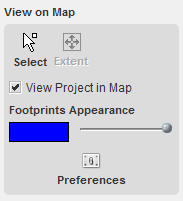
|
Press the
Press the
Be sure to click on a location where there is overlap between at least two images. If you click somewhere where no stereo is possible you will see the next dialog:
|

|
Viewing the imagery stereoscopically can also be done per model. Use therefore the 'view in model' button of the 'View in Stereo' sidebar.
Dealing with the synchronization of the Orbit GIS X map canvas and the stereo view can be done in the 'View in Stereo' sidebar.
Dealing with the snapfunction of Orbit GIS X (see preferences: editing) can be done by the 'Snap to XY' and 'Snap to XYZ' function. The proximity in which vertices have to snap in directions X, Y and Z is indicated in an amount of pixels near the snappable point and can be changed in the snap preferences (see Preferences of Editing). Those preferences are synchronized with the ones indicated in the beside 'View in Stereo' sidebar. This gives: for a 3D dataset:
for a 2D dataset:
|

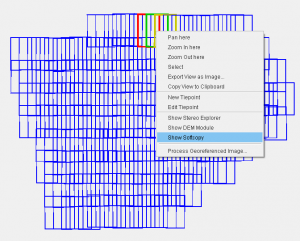

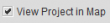
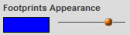
 includes the preferences button that displays all components of Orbit and its extensions of which you can change the user options. More information about Orbit GIS Preferences, see :
includes the preferences button that displays all components of Orbit and its extensions of which you can change the user options. More information about Orbit GIS Preferences, see :