For documentation on the current version, please check Knowledge Base.
Extract Objects
The procedure “Extract Objects” allows the Orbit operator to measure, attribute and add objects to any available dataset.
The use and the possibilities of the procedure “Extract Objects” are very similar to the Asset Inventory procedure “Add Inventory Simplified”.
The advantage is the possibility to add measurements to any available dataset and not only to prepared asset inventory themes.
On the other hand have the asset inventory procedures the possibilities to attach snapshot and documents, to use intelligent measure attributes, the option to log production and to use one central database. .
![]() Open the procedure “Extract Objects”
Open the procedure “Extract Objects”
Procedures > Feature Extraction > Extract Objects
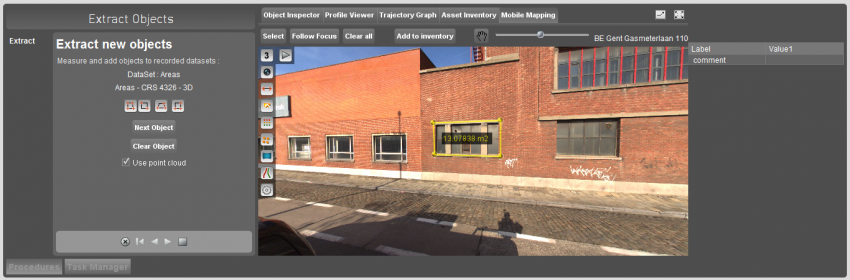
Recorded dataset
Use the dataset record indicator to specify the dataset to store the mobile mapping measurements.
The mobile mapping measurement will be converted into the dataset crs. If no dataset crs has been set (crs undefined) the MapCanvas crs will be used to store the measurement into the recorded dataset.
Datasets must be added and managed using the generic Orbit tools.
Use point cloud
Before starting an object measurement in mobile mapping view one need to decide whether to use the available point cloud or not. If no point cloud is available the check box “Use Point cloud” will be disabled.
Draw on Mobile Mapping
Depending the recorded dataset object type (points, lines, areas) the according mobile mapping measure functions will be listed.
Read everything about mobile mapping measurements here : Measurements on Mobile Mapping Views.
Complete Attributes
After finishing the object measurement, the attribute table will be available at the right side conform the dataset attribute component.
Measure Attributes on Mobile Mapping
Make any additional measurement in a mobile mapping view and copy paste the result into an attribute.
The mobile mapping measure overlay window is available via the “Measure Attributes” button in this step.
A single click on the measure result value in the measure overlay window copies the result to the clipboard. The copied value can be pasted as attribute value using the keystroke combination <Ctrl> + “V”.
Next Object
Shorthand way to save object and start next object.
Clicking “Next Object” will save the inventory object and start a new object measurement within the same inventory theme.