For documentation on the current version, please check Knowledge Base.
Measurements in 2 Mobile Mapping views using Triangulation

Don't flag the check box “Use Point Cloud” on the Measure overlay window.
Principe of Triangulation
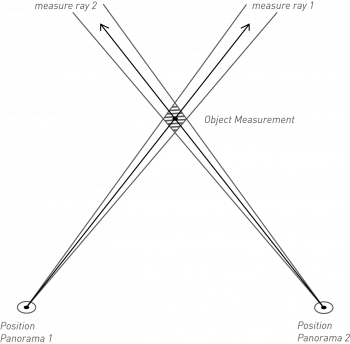
Measuring using the principles of triangulation requires to repeat exactly the same clicks (“measurements”) in a second panorama view. In other words you need to recognize and measure exactly the same point(s) in two different pictures.
More technical information about Triangulation Measurements : Wikipedia Triangulation.
To measure via triangulation one must complete first his measurement it one mobile mapping view followed by exactly the same measurement clicks in a second mobile mapping view. The last measured click in the second view must be ended by a right click > stop measurement.
Measure Perpendicular
To avoid big measure errors from slightly deviating measure rays due to user click fault, it is important to measure the object with approximate perpendicular measure rays. If measuring perpendicular a minor user measure click fault will not lead to a major error on the measurement result.
In other words repeat exactly the same measurement perpendicular on the first measurement direction.
Visualize triangulation measure rays
On doing a measurement based on triangulation it is possible and advised to visualize the triangulation measurements in the other mobile mapping views.
These green lines simplify an accurate the necessary second triangulation measurement in an other mobile mapping view.
Triangulation measure lines can be made visible via the Mobile Mapping preferences :
![]() Main Toolbar > Preferences > Mobile Mapping
Main Toolbar > Preferences > Mobile Mapping