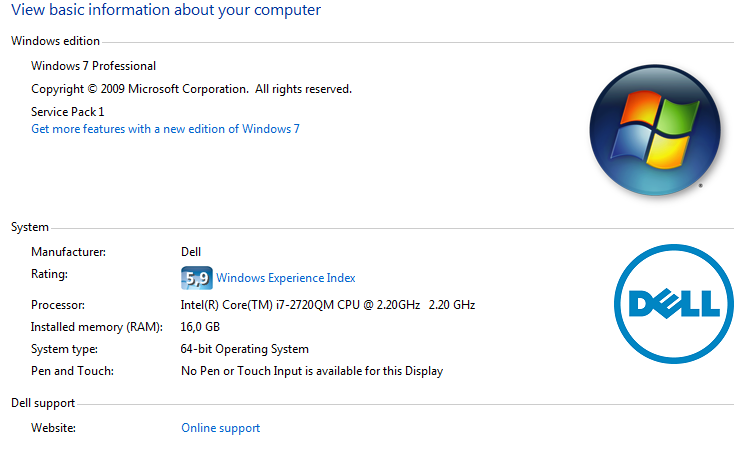For documentation on the current version, please check Knowledge Base.
Raise available Memory for Orbit
When using a 64bit Orbit installation on a 64bit operating system it is possible to raise the amount of memory (RAM) that can be used by Orbit. This is even recommended when handling big files or running heavy calculations.
Set Maximum Memory usage
The maximum amount of memory that you can allocate to Orbit depends on your hardware specifications and the number of applications running concurrently on the device. Reserve at least 2GB for your Operating System.
1. Open and edit the Orbit configuration file in the bin folder of your Orbit installation with a text editor :
- Orbit GIS : ../bin/OrbitGIS.ini
- Desktop Portfolio : ../program/bin/Orbit.ini
- Orbit Client : ../client/program/bin/OrbitClient.ini
-
- Version 10.4 or earlier : ../server/program/bin/Wrapper.conf
- Version 10.5 or later : ../server/program/bin/ServiceInstall.bat
2. Search for the tag -Xmx (or JAVA_MAX_MEMORY_MB for a server version 10.5 or later). This parameter will be followed by the maximum number of memory (expressed in Mega Bytes) that can be used by Orbit.
For example :
- 1GB : -Xmx1024m
- 2GB : -Xmx2048m
- 4GB : -Xmx4096m
- 6GB : -Xmx6144m
- 8GB : -Xmx8192m
- …
3. After adjusting this configuration, it is required to restart Orbit or re-install 1) your Orbit service in case of a Client/Server configuration.
Minimum vs Maximum Memory usage
We advise to set the Maximum of memory that can be used by Orbit.
If no Maximum has been set Java will allocate by default 1/4 of the total available memory.
When using 32bit this is fix 256M.