Navigate Panorama
Image view on Mobile Mapping tab
The aim of this exercise is to show the user how to open, view and navigate the panorama images present in a run. The user will also be able to understand the Mobile Mapping tab functionalities and the options of the sidebar related to image visualization.
- Relevant for : 3DM Feature Extraction, 3DM Content Manager, 3DM Publisher
- Product use for recording : 3DM Feature Extraction Standard 18.1.1
Preparations
Reference documentation
Preceding Exercises
Resources
- BE Ghent/MMS Orbit Runs
Exercise
Open view, navigate the images and change preferences using the sidebar
- Open run
BE Gent by Topcon. - Open View
Open a panoramic image in the driving direction. - Navigate
Move around the image. - Navigate
Switch to other panoramic images. Use different techniques, including clicking on another photoposition, use Next/Previous or focus on an object in a different image. - Change overlay preferences
Do not display photo positions and view information. - Copy to clipboard
Take a snapshot of the view and copy it to the clipboard. - Auto play through images.
- Open view
Open two images, facing a bridge and open them with only one click on the Map 2D.
Recording
Results
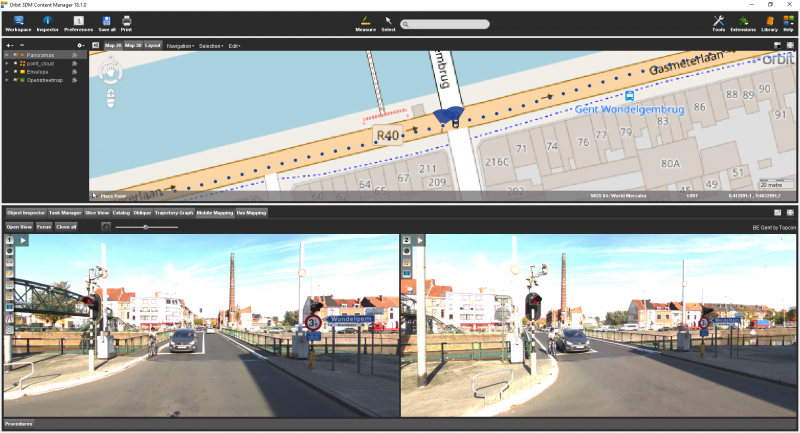
Last modified:: 2019/03/25 11:36