For documentation on the current version, please check Knowledge Base.
This is an old revision of the document!
Web-based Resources
Web-based resources are commonly used for the online serving of GIS data, both for vector and image resources.
Orbit supports Web Map Services, Web Map Tile Services, Web Feature Services, and Tile Map Services.
Web Map and Web Feature Services
Web Map Service (WMS), Web Map Tile Services (WMTS), and Web Feature Service (WFS) are the standard protocols of the Open Geospatial Consortium for serving, viewing, or editing georeferenced map images and geographical features over the internet or Intranet using platform-independent calls.
A WMS, WMTS serves georeference map data only. A WFS returns both spatial features and attributes. This makes it possible to use a WFS dataset for spatial analyses, attribute viewing, and if allowed to edit and update the dataset.
More information :
Setup Connection
Orbit provides 2 options to connect and load a web service layer. We highly recommend the first option, using a file-based connection :
Web service resource connection file
Filed based connection to one specific layer of a well-defined web service.
Resource Browser service connection
Establish the Web service connection and add one or more available web service resources.
This user interface method is useful for the initial testing of a service and its resources.
![]()
- Orbit desktop : Library > Web
- Orbit EOS server : datasets_setup
Supported Versions
Orbit supports Web services as described by the OGC :
Currently, Orbit supports :
- WMS versions 1.1.0, 1.1.1 and 1.3.0
- WMTS version 1.0.0
- WFS versions 1.1.0, the support of version 2.0 is on our wishlist. Let us know if you are interested.
Remarks :
- View only (WFS)
WFS support is limited to view only for both spatial and attribute components.
Editing or updating WFS features and styling is not supported.
Via a file-based connection an Orbit legend can be defined. - Supported object types (WFS)
Orbit's engine supports only the vector-based variant of the following WFS Object types:
Point, MultiPoint, LineString, MultiLineString, Curve, MultiCurve, Surface, MultiSurface, Polygon, MultiPolygon - Internal resource name
No point “.” characters allowed in web resource internal name.
Check the internal name via Dataset Properties > General > Dataset : <Orbit web service name>.<internal web service resource name> .
If the internal name contains one or more points then the resource cannot be used.
WebService CRS and Orbit Map CRS
The Orbit Map CRS will be used to define the Bounding Box of the GetMap WebService map request. To avoid issues like map misalignment due coordinate transformations, set the Orbit Map CRS to a WebService supported coordinate system.
More information about Orbit Map and Dataset CRS, see Coordinate Reference Systems.
WebServices in Html5 WebViewer
Special configuration is required to use WMS and WMTS layers in Orbit's Html5 WebViewer, see Tiled Map Configuration for Web Map Services.
Tiled Map Service
Orbit supports pyramid-based tile services as made popular by OpenStreetMap.
More information, see Tiled web map.
Setup Connection
web service resource connection file
Tiled map resource connection file
Configure the tiled map service connection and the web resource to load, cfr web services (see above).
SSL Security Certificates
When loading web resources via a secured HTTPS connection, the website's Security Certificate must be available to the Oracle's Java Runtime Engine used by Orbit.
More information, see SSL Certificate for Java Keystore.
Network connectivity
To use a Web-based resource a successful connection to the providing server/service is required.
If no network connection could be established, obviously Orbit will not be able to load the resource. Review the documentation below on how to check the connection from the local network to the web service.
If a network connection is successful, but Orbit can't load resources, most probably the Orbit application is not allowed to get online/network access due to an internal internet security application (e.g. aXsGUARD Gatekeeper from Vasco). The network and/or local computer administrator need to adjust your security settings or configure a proxy to be used by Orbit :
- Orbit desktop standalone : Orbit GIS Settings.
- Orbit Server and Orbit desktop Client : service.
Check Local network - Service connection
Check the connection from the local network to the online service by using “nslookup” or “ping” from the command line.
If successful check firewall and security settings, see above.
In the example below a connection to the OpenStreetMap service is tested :
Successful connection
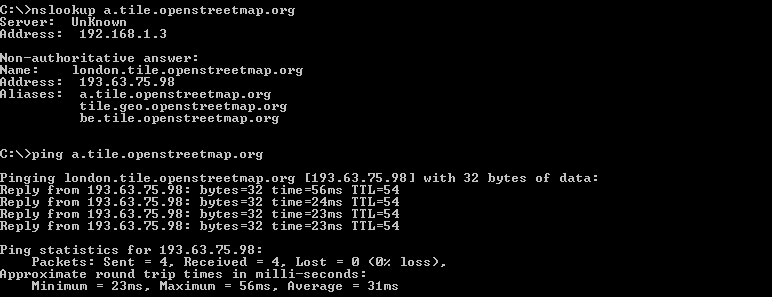
Failed connection
