This is documentation of a bèta release.
For documentation on the current version, please check Knowledge Base.
For documentation on the current version, please check Knowledge Base.
This is an old revision of the document!
Console > Publications
Return to 3DM Publisher Console
This page described the tab 'Publications'.
Concepts
- Publications
Setup
Click 'New' in the top right corner to create a new Publication.
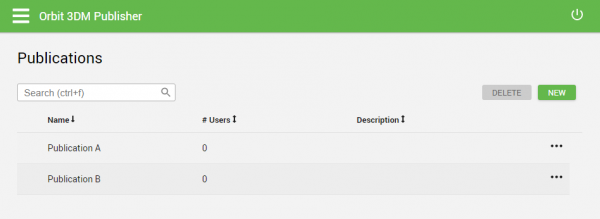
Three dots
- Setup: Go to settings of publication
- Edit in Viewer: Open the publication as Administrator to add resources and change the layout/settings of the publication.
- View Resources: Go to the list of selected resources in the publication
- Share: Make the publication accessible for users or user groups. When 'No login required' is toggled on, the publication is accessible for everyone.
- Launch: Open the publication
- Duplicate: Create a copy of the publication
- Delete: Remove publication
Setup:
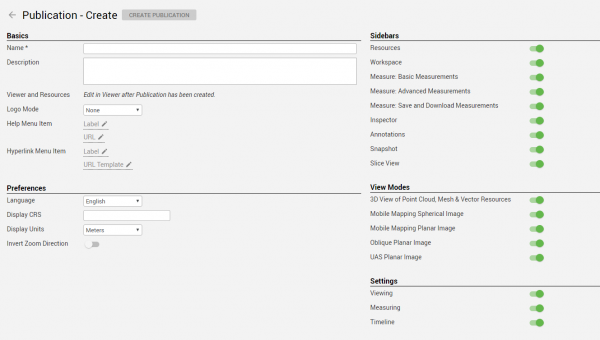
Basics
- Name: Every publication should have a unique name. Click on 'Create Publication' or hit Enter to create the publication.
- Edit in Viewer: Open the viewer for the admin user to set up the Publication.
- Logo: An online logo can be added to the publication by copying the logo URL to Logo Hyperlink. An offline logo can be added by copying the logo file to this folder: …\Orbit 3DM Publisher\server\program\wwwroot\logo. Copy the URL http:<sercice ID>:<port>/logo/<filename> to the Logo Hyperlink. For example: http://localhost:1111/logo/logo.png * Help Menu Item: Add a link to the help menu of the viewer. * Hyperlink Menu Item: Add a link to ===Preferences=== Selection of Language, Display Units and Display CRS. Invert Zoom direction can be toggled on. ===Sidebars=== Toggle on/off sidebars so that they are available/unavailable for users. ===View Modes=== Toggle on/off view modes so that they are available/unavailable for users. ===Settings=== Toggle on/off settings so that they are available/unavailable for users. ===Extra=== *X,Y - value and CRS can be given in the URL of the publication: \\
http://<sercice ID>:<port>/viewer/?PublicationName=Test&x=<value>&y=<value>&crs=<value>
Last modified:: 2020/05/25 14:28