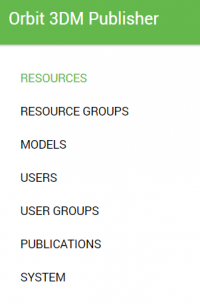For documentation on the current version, please check Knowledge Base.
This is an old revision of the document!
3DM Publisher Console
This page describes the 3DM Publisher Console:
The homepage for all documentation about the Publisher, see Orbit 3DM Publisher.
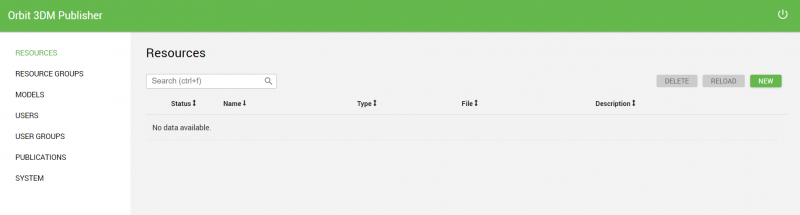
Concepts
- Mobile Mapping, UAS Mapping and Oblique data can be combined into one publication.
- A Publication is a well-defined combination of Reference Data (Basemaps and Vector Overlays) and Mobile Mapping, UAS Mapping and Oblique resources.
- A Publication can be shared with users who have their own login. or without a login.
Access
To open the console, browse to http://<sercice ID>:<port>/console/
- Server ID: Can be the server IP, DNS or on the server itself localhost.
- Port: Default port will be 1111.
- The Admin user can log in to the console with the default password 'admin'.
Left Sidebar
Resources:
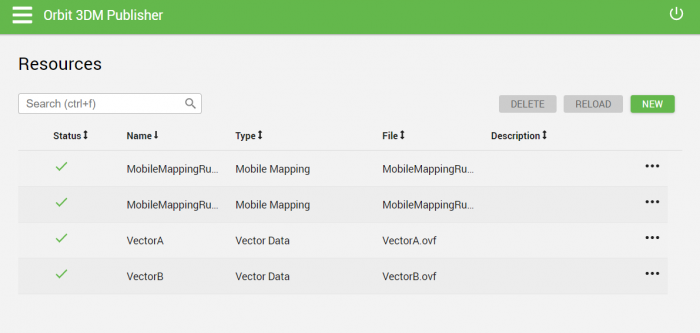
Concepts
- Multiple resources can be added to the console.
- All the Mobile Mapping runs, UAS Mapping runs and Oblique projects should be HTML5-ready.
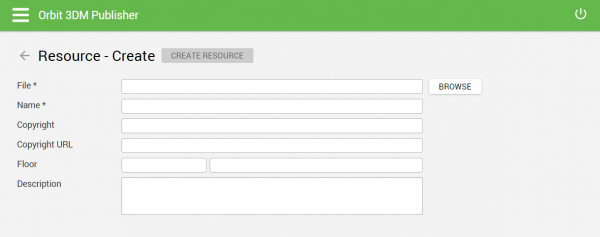 Click 'New' in the top right corner to add a resource.
Click 'New' in the top right corner to add a resource.
- File: Browse to the resource file to add a new resource or copy and paste the path of the resource file (
Shift + Right mouse clickon resource file to copy path). The allowed Orbit formats can be found on Supported Resources. - Name: Retain the name derived from the original file or change the name of the resource.
- Copyright: The copyright is visible at the bottom right corner of the publication including the resource.
- Copyright URL: Clicking on the copyright in the publication opens this URL.
- Floor: Add a floor level to enable a sidebar that allows switching between floors.
- Description: Add a description to the resource.
Resource Groups
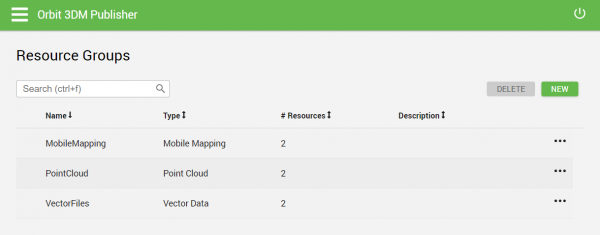
Concepts
- Use Resource Groups to open multiple resources as one in a Publication.
- Only homogeneous resources can be placed into one Resource Group.
- For performance reasons, limit the number of resources to 10-50.
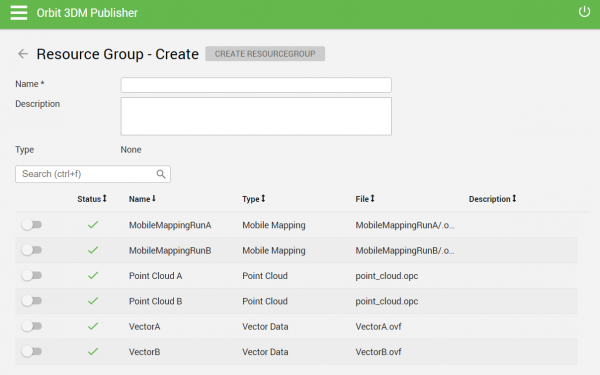
Models:
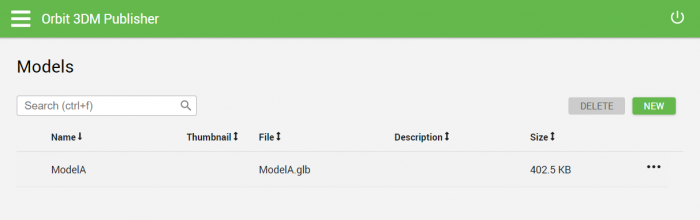
Concepts
Click 'New' in the top right corner to add a model.

- File: Browse to the resource file to add a new model or copy and paste the path of the resource file (
Ctrl + Shift + Right mouse clickon resource file to copy path) The supported formats are can be found on Supported Resources. - Name: Fill in the name of the model.
- Description: Add a description to the model.
- Thumbnail Hyperlink: Add a thumbnail.
- Thumbnail Preview: Show preview of the thumbnail.
Users and User Groups
Concepts
Users can be added by clicking on 'new' in the upper right corner.
- Create a login and password for the user.
- (Optional) Fill in the first name, last name, email and a discription of the user.
???
- no limitation on number of declared resources, license is restricted on number of simultaneous concurrent users
User groups can be added by clicking on 'new' in the upper right corner.
- Fill in the name of the group.
- (Optional) Fill in a description of the user group.
Indicate the users you want to add by clicking on the slider next to the user.
Publications
Concepts
Return to 3DM Publisher Console
This page described the tab 'Publications'.
Click 'New' in the top right corner to create a new Publication.

Three dots
- Setup: Go to settings of publication
- Edit in Viewer: Open the publication as Administrator to add resources and change the layout/settings of the publication.
- View Resources: Go to the list of selected resources in the publication
- Share: Make the publication accessible for users with or without login.
- Launch: Open the publication
- Duplicate: Create copy of the publication
- Delete: Remove publication
Publication settings:
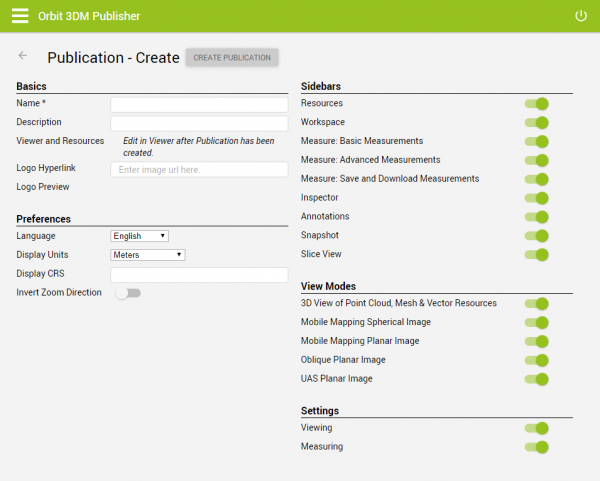 Basics
Basics
- Fill in the name of the Publication. Make sure you click on 'Create Publication' or hit Enter.
- 'Edit in Viewer': Open Viewer to set the Publication.
- Logo Hyperlink:
- Logo Preview:
Preferences Selection of Language, Display Units and Display CRS. Invert Zoom direction can be toggled on.
Sidebars Toggle on/off sidebars so that they are available/unavailable for users.
View Modes Toggle on/off view modes so that they are available/unavailable for users. Settings Toggle on/off settings so that they are available/unavailable for users.
Extra
- X,Y - value and CRS can be given in the URL of the publication: \\
http://<sercice ID>:<port>/viewer/?PublicationName=Test&x=<value>&y=<value>&crs=<value>
System
Concepts
Return to 3DM Publisher Console
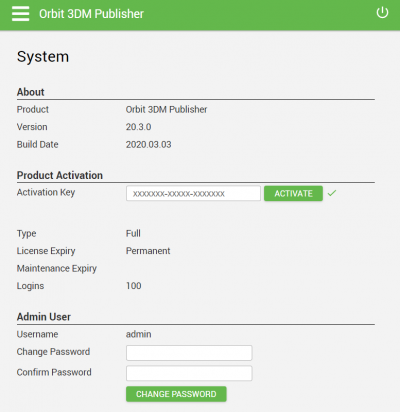
- About: Information on the versions and build date of the current installation.
- Product Activation: Activation of the license key and information on the type of license, expiry of the license and the number of logins.
- Admin User: Change the password for the admin user.