For documentation on the current version, please check Knowledge Base.
This is an old revision of the document!
Orbit 3DM Plugin for QGIS
This page describes the Orbit 3D Mapping Plugin for QGIS.
Depending on the choice that is made at the welcome page of the plugin or depending on the Orbit environment in which a publication is made, the user will be redirected to the 3D Mapping Cloud Viewer or 3DM Publisher HTML5 Viewer.
Requirements
from which a user can connect and interact with the Orbit 3D Mapping Viewer via WebSocket connection
QGIS
QGIS version 3.4 or later is required.
Browser
The 3D Mapping Viewer will be opened in the system browser. The system browser should be a recent version of
- Google Chrome
- Microsoft Edge
Download and Install
Download Orbit 3D Mapping Plugin for QGIS
Download the .zip package on the Orbit website: https://orbitgt.com/3dm-plugin/
Install plugin in QGIS
- Open Plugin Manager in QGIS.
- Choose “Install from ZIP”, select the .zip file and press the “Install Plugin” button.
- Press yes when the “Security Warning: Continue?” pop-up appears.
- If everything went well, the “Plugin installed successfully” pop-up appears and a new toolbar is added.
First time running the plugin
The plugin tries to install the python “websockets” package. Press OK when the pop-up message “The 3D Mapping plugin needs to install some additional software” appears.
If QGIS was installed to “C:\Program Files\” some additional steps need to be taken. Follow the workflow that is proposed by the pop-up window and run the 'Install_plugins' batch file as administrator.
Orbit 3D Mapping Toolbar
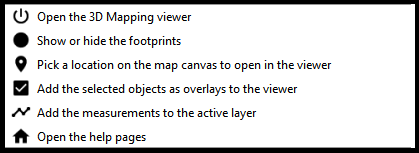
Open the 3D Mapping Viewer
When launching the Orbit 3D Mapping Viewer from the toolbar in QGIS, a new tab will be opened in the default browser of the user. If there is no window active yet in that browser, than a new window will be launched. The new window shows the 3D Mapping Viewer Welcome page.
On opening a publication or viewer, the Footprints of the opened resources and Field of Views are made visible in QGIS and are updated when they are changed in the 3D Mapping Viewer.
Show or hide the footprints
Option to disable the visibility of Orbit layers (Footprints, Field of Views and Measurements) in QGIS.
The layers can also be made invisible separately in the QGIS workspace by unchecking the box next to the layer name in the layer list.
Pick a location in the map canvas to open the viewer
Pick a location on the map canvas in QGIS to refocus all opened Views and the Reference View in the Orbit 3D Mapping Viewer to the chosen location.
Add the selected objects as overlays to the viewer
This option gives the possibility to visualize features from an external layer on the 3D Mapping Viewer. The features are visualized in the 3D Mapping Viewer using the formatting from QGIS. And a new resource is added to the resources.
Steps to be followed:
- Select one or more features in the active layer in QGIS from which the overlay should be made.
- Click the button to visualize the selected features as overlay on the Orbit 3D Mapping Viewer.
- Add new features to the existing overlay: Make a new selection in QGIS (from the same layer or another) and visualize them on the 3D Mapping Viewer. A combination of different layer types is possible.
- Clear the complete overlay: Click on the button in the toolbar without selecting any features in QGIS.
Add the measurements to the active layer
This option gives the possibility to save measurements from the Orbit 3D Mapping Viewer in an existing external layer in QGIS.
Steps to be followed:
- Add a layer to QGIS
- Make the layer editable and make sure it's chosen as the active layer.
- Execute a measurement in the Orbit 3D Mapping Viewer. While measuring, the measurement object is visualized in QGIS as part of the 3D Mapping Measurements layer.
- Click the button in the QGIS plugin toolbar to add the measurement object to the active layer in QGIS. Note that this is only possible if the layer type (Point, Line, Polygon) is the same as the measurement object.
Open the help pages
Orbit Knowledge Base is opened.