This is documentation of a bèta release.
For documentation on the current version, please check Knowledge Base.
For documentation on the current version, please check Knowledge Base.
This is an old revision of the document!
Datasets & Dataset Lists
All datasets opened in the current workspace are listed in the DataSet List.
In the DataSet List the dataset username is displayed and the visibility can be set.
But much more dataset information and operations can be viewed and managed from the DataSet List.
Create, Open and Remove Datasets
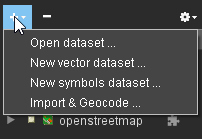
From the + button :
- Open DataSet : Open any supported resources with the “Resource Library” (previously “Resource Browser”).
- New DataSet : Create a new vector dataset
- New Symbol Dataset : Create a new point-feature dataset with a direct link to an available symbol library.
- Import & Geocode : Converts tabular spatial data stored as text, csv or dbf files into a supported vector file.
Remove the active dataset using the - button.
Add any supported resource to the workspace via a file drag and drop into Orbit.
- Vector, Image and Raster resources will be added directly.
- ASCII resources of which spatial columns cannot be identified will start the Import & Geocode wizard.
- LiDAR resources different from Orbit Point Cloud (*.opc) will open the Optimize Data tool.
Dataset Context Menu
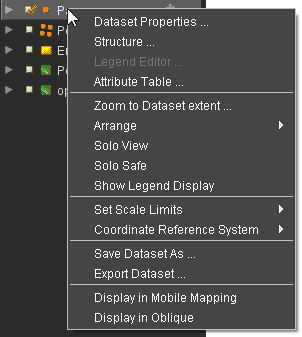
Right-click a Dataset in the Dataset List to Activate the Dataset and open its Dataset Context Menu.
- Dataset Properties : Open the Dataset Properties Window of the Active Dataset.
- Structure : Direct access to the Dataset Structure Panel
- Legend Editor : Direct access to the Dataset Legend Editor
- Attribute Table : Direct access to the Dataset Attribute Table View
- Zoom to Dataset extent : Update Map Scale and Center to get all Objects of the Dataset within the Map view.
- Arrange : Arrange the order of the Dataset in the Dataset List. Drag and drop of a Dataset works as well to update its Dataset List order.
- Solo View : Hide all other Datasets, except Datasets set to Solo Safe, to focus the Active Dataset.
- Solo Safe : Protect the Dataset to be hidden on Solo View mode of any other Dataset.
- Show Legend Display : Display Dataset Legend Display in the Dataset List
- Set Scale Limits : Set current Map Scale as Dataset Scale Range Limits, see Dataset Properties Inspect.
- Coordinate Reference System : Define (Declare) the Dataset Coordinate Reference System or Re-project the CRS of Dataset for which the CRS has been defined.
- Save Dataset As : Save the Dataset into different file of same storage/resource format. To Save edits of a Dataset, just click the Dataset's Save Icon in the Dataset List, see below Dataset Operations.
- Export Dataset : Export the Dataset into a different file and format. For Image and Point Cloud resources, the Convert Data Tool will be opened.
- Display in Mobile Mapping
- Display in Oblique
Dataset Operations in DataSet List
- Dataset Operations : Set dataset visibility, activate a dataset, “record” and save a dataset, cancel loading remote resources and arrange the datasets.
Dataset List Options Menu
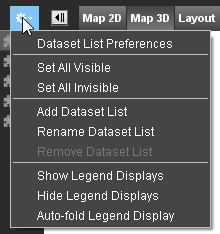
- Preferences of Dataset List : Determine which indicators have to be visible, whether the resources and storage formats of the datasets have to appear and in which way dataset lists have to be shown
- Add Dataset List 1) : Choose this option to create a new dataset list and add it to the workspace
- Rename Dataset List : Choose this option to rename a dataset list.
- Remove Dataset List : Choose this option to remove a dataset list from the workspace
- Set Visible / Invisible : Make all datasets in the dataset list visible or invisible
- Show / Hide Legend Displays : Show or hide the legends displays of all datasets in the dataset list.
- Autofold Legend Display : Autofold the legend display of the active dataset.
1)
Dataset List : A Workspace can contain several Dataset Lists, each having different Datasets.
Last modified:: 2018/06/21 08:13