3D Mapping Cloud Upload
This page describes the desktop extension “3D Mapping Cloud Upload”.
![]() Main Toolbar > Manage > 3D Mapping Cloud Upload
Main Toolbar > Manage > 3D Mapping Cloud Upload
Concepts
3DM Cloud Upload
The desktop extension “3D Mapping Cloud Upload” makes it possible to upload, update, download, and delete resources from your 3D Mapping Cloud storage account.
3DM Cloud
Orbit GT's 3D Mapping Cloud platform is used for storing, sharing, and streaming reality data resources.
To upload resources to Bentley ProjectWise ContextShare, see ContextShare.
Prepare Resources to upload
Only storage formats supported by Orbit 3DM Viewer can be uploaded, see Supported Resources.
Original Mapping Resources and Reference Resources must be prepared and optimized properly prior to upload.
Original images part of Mapping Resource must be optimized into processed images to get the run ready for upload. Original images aren't uploaded. See Optimize Imagery.
Sidebar
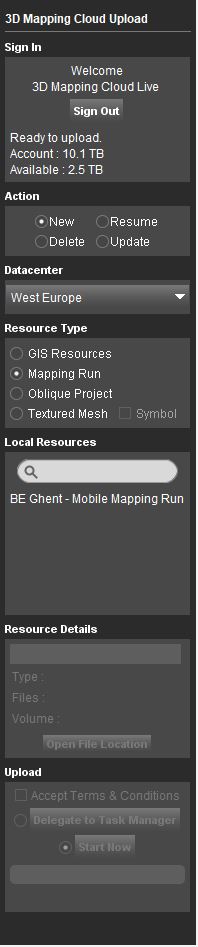
Sign In
Sign with your 3D Mapping Cloud login.
Users part of an active 3D Mapping Cloud account and having the administrator role are able to sign in and manage resources.
None administrators or users having a Free Trial Plan cannot upload data.
To create your account, go to https://3dmapping.cloud.
Action
Select the action :
- New: Upload a Local Catalog Resource as a new 3DM Cloud Resource.
- Update: Upload a Local Resource as an update of an existing 3DM Cloud Resource. Local and Cloud resources must be of the same resource type. Useful to resume an interrupted upload or replace some images of a large Mapping Resource.
- Delete: Delete a 3DM Cloud Resource.
- Download: Download of 3DM Cloud Resource.
Datacenter
Datacenter information will be available only when uploading a new resource. This information is linked to the 3DMC account and can be modified upon request. It has no influence on the geographic location of the resources.
Resource Type
Select the resource :
Local Resources
The list of the available local resources.
Reference Resources need to be added manually to the Catalog using the “Add DataSet to Catalog” action available in the Dataset List popup menu.
Note that only Cloud-ready resources are listed.
Resource Details
Review the metadata of the selected local resource and, optionally, update the name of the resource to be used in 3D Mapping Cloud.
Upload, Delete, Resume, Update
Start the selected Action immediately or delegate to the Task Manager.
Tab
The “3D Mapping Cloud Upload” tab gives an overview of all uploaded resources and displays the status of ongoing uploads.
