Mobile Mapping Catalog
The mobile mapping “Catalog” extension gives a complete overview and detailed information of all mobile mapping runs and projects. The interactive combination of map (geographical information), table (overview) and sidebar (detailed information) result in a powerful mobile mapping management tool.
![]() Main Toolbar > Extensions > Catalog
Main Toolbar > Extensions > Catalog
Concepts
Status
Your mobile mapping resources go through series of steps from data collection to delivery and ready to be used for feature extraction.
Archive resources
Archive resources of finished projects to retain the current and relevant overview. In other words restrict resources to these your currently working on.
Archived resources are removed from the catalog table and are not available via the open run or open project procedures. But these resources remain available if needed via the “List Archived Runs” flag in the right upper corner. Archived resources can be unarchived any time.
Remove resources
Orbit never physically delete mobile mapping resources. Removing moible mapping data will never delete the original data nor the Orbit processed data. It only removes the connection between application and data.
Simplified trajectory or bounding box
Sidebar : Catalog
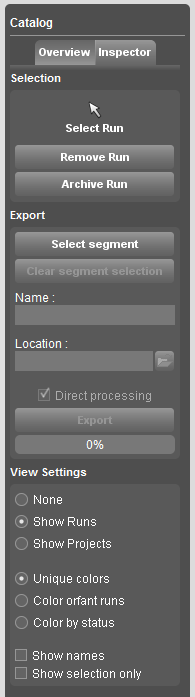
Overview
Selection
Select
Select resources on Map 2D.
Activate the “Select Run” function and hover above the Map 2D. A resources is selectable if its name appears as label to the mouse pointer. The selected resources are highlighted on Map 2D and in the catalog table. They are also listed on top of the table to get a direct access to the overview information.
Remove or Archive
A selected resource can be removed or archived. These buttons will be disabled if multiple resources are selected.
Export
Select Segment
A segment (sections of a trajectory) of an opened run can be defined on the Map 2D and exported as new run. A run must be opened and must contain a trajectory to define and export a segment.
Export
All available mobile mapping resources within the defined segment will be exported as a new Orbit mobile mapping run. The exported run will be added directly to the catalog and available runs.
Uncheck the “Direct processing” flag to add this job to the “Task Manager” to perform this action later, e.g. over night.
View Settings
Resource visibility
Define the mobile mapping resource type (runs or projects) you would like to use in the catalog.
Colors on Map 2D
Define the resource color on the Map 2D.
- Unique Colors : apply colors as defined in the catalog table.
- Color orfant runs : all runs not used by any project will be colored red.
- Color by status
Inspector
The inspector tab displays detailed information of the selected mobile resource. All information at a glance:
- Run : General information, and via “Open file location” a shortcut to the files on disk.
- Collection : Metadata of data collection, can be completed via Import or Edit Run : Import Mobile Mapping data in Orbit
- Import : Metadata of import
- Consolidate : Metadata of Consolidation, more specific reference to the orginal run or the names of the derived consolidated runs.
- Content : Metadata of the different components of the mobile mapping run or the lists of included runs in the selected project.
Tab : Catalog
Use table
Use the search box to filter on any available field. The restriction will be applied on <Enter>.
Double click a table header name to sort.
Open and view resource
Single click a table record to highlight the mobile mapping resource.
Double click a table record to highlight and zoom to the extents of the mobile mapping resource.
Change the color presentation on Map 2D with a single click on the color field. Note if a resource is selected in the catalog table, the selection preference focus color will be used.
Open the selected run or project via the according button in the left lower corner. The opened record is displayed in bold.
Contrary to open run or open project via procedures, the map will not zoom to the extents of the opened mobile mapping resource and, if available, trajectory information will be displayed immediately on the Map 2D. These two subtle differences make it possible to verify or compare the accuracy of multiple runs at the same location. Subsequently segments can be adjusted or removed directly.
Status
The status of your mobile mapping run is displayed by the status indicator :
- Imported, Added (yellow) : a processed Orbit run has been added or raw data is imported.
- Red : in process, run contains adjustments that aren't consolidated
- Exported (green) : run is an exported segment
Numbers
Panorama, planars : total numbers
Point cloud : million points
Total Size : Gigabytes of data
Available
The physical availability of the resource files (the connection to the data) is displayed by green / red indicator in the “Available” field.
Archive
Archive : (1) flag the “Archive” check box and (2) click the “Archive Now” button in the right lower corner.
Unarchive : (1) check “List Archived Runs”, (2) uncheck the “Archive” flag and (3) click the “Unarchive Now” button in the right lower corner.