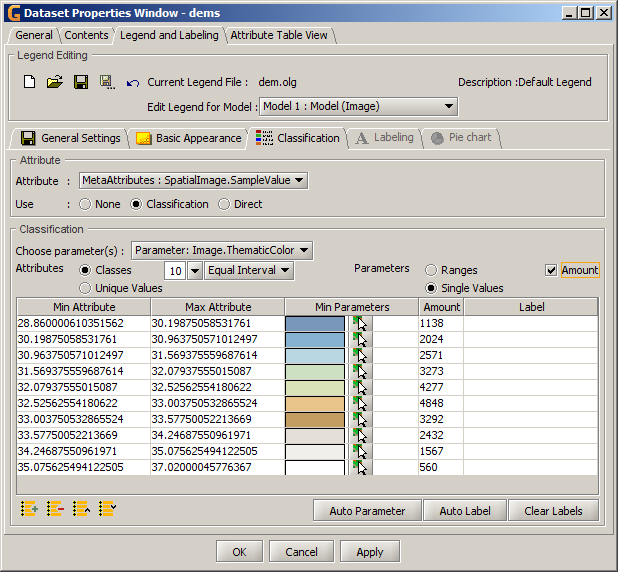For documentation on the current version, please check Knowledge Base.
Raster Visualisation
The legend tools of Orbit GIS can also be used to specify how you want a raster to be rendered. These tools are only enabled for single-band images because Orbit GIS only considers those to be rasters (this may change as Orbit GIS evolves in upcoming versions).
Legend options for Rasters are limited to :
- Basic Appearance
- Classification (of sample values)
Basic Appearance
Color & Grayscale Images
These are editors for generic image rendering parameters.
 Refer to the orbitgis documentation about these parameters once it's ready.
Refer to the orbitgis documentation about these parameters once it's ready.
Raster Image
A raster may contain specific samples that are of no real value but rather indicate the given sample is to be ignored.
Orbit GIS allows you to configure a sample value that's to be considered “background” or a sample value that's to be considered “missing”. When configured, these values will not be used when Orbit GIS creates a histogram.
Please press the “save” button in the toolbar before proceeding.
Classification
The “Classification” tab is only enabled when a raster image is selected.
The only classification that can be made is one that classifies the “SampleValue” attribute to a “Thematic Color” parameter which is then used to render the raster.
Classification Auto Fill-In
Once mappings have been generated, the “Auto Fill-In” utility can be used to apply a gradient or palette to the mappings table.