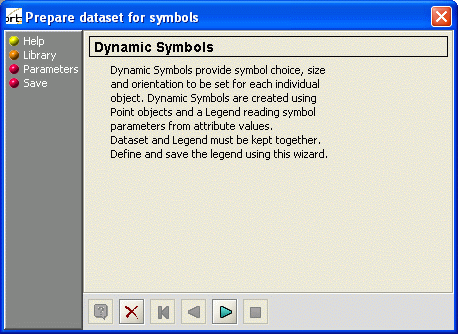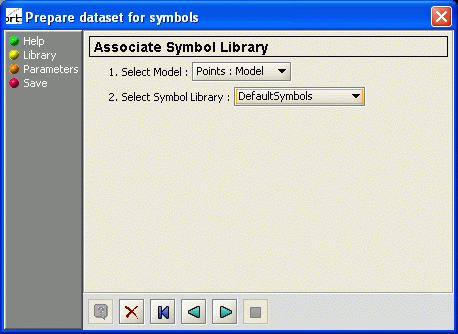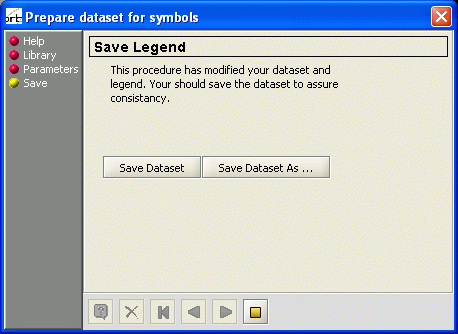For documentation on the current version, please check Knowledge Base.
Dynamic Symbols
Use this tool to extend your dataset with the capability of placing and editing individual symbols. You require a dataset / model with spatial type POINT in order to create dynamic symbols. Read all about placing and editing Dynamic Symbols here.
Dynamic Symbol use attribute values to direct the graphic appearance of each object. It uses the 'direct link' option in the Legend Classification. Though you can set this all up manually, this wizard does it for you.
Step 1
Step 2
Choose the Dataset and Model you wish to extend with these capabilities. Choose a model from the list that is compiled out of the currently visible datasets.
Then choose a symbol library that will match this model.
Step 3
Now decide which attributes will be used to direct the graphic appearance of your objects. You can either choose to add new attributes to an existing or new attribute set; or you can choose an existing attribute to assign the use of symbols.
When choosing existing attributes, select the options you wish to control dynamically (Symbol Name or choice, Symbol Orientation, Symbol Size), then select the attribute in which you will store the name, orientation or size values.
Step 4
To make these settings operational, we advise to save the dataset, or save it under a different name if you wish to keep the original.