Object Inspector
The Object Inspector provides all information and allows attribute editing of the selected vector objects in the Map View.

Concepts
Highlighted Objects vs Focus Object
All listed Objects in the Object List are Selected Objects.
Only one Object, Dataset Model or Dataset is Focussed in the Object List. Detailed information of the focussed Object is shown or accessible via the Object Inspector Object Focus. All Selected Objects except the Focus Object are so called Highlighted Objects.
A different Selection Color can be set for the Highlighted Objects and Focus Object, see preferences > selection.
Object List
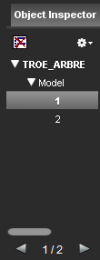
All selected vector objects are listed in the Object Inspector's Object List grouped by their Dataset and Dataset Model.
Object List edits (e.g. Remove Focus) do not affect Dataset Objects, but might only affect their current state of selection (Highlighted or Focus).
Primary Field
The Orbit SIO ID (Orbit Spatial Information Object ID) the default Primary Field (Object identifier in the Object List). But the 1st value of any Attribute can be used as Primary Field, see Dataset Properties > Structure > Naming.
List actions
- Double click Object Identifier in Object List : Set Object to Focus Object and center Map to Object.
 Remove Focus from Object List.
Remove Focus from Object List.
Option menu
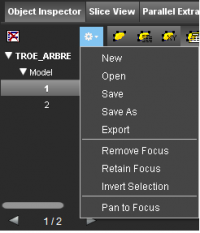
- New, Open or Save Orbit Object List.
New Object List will clear the current Object List and remove all Objects from the Object List. - Export Object List into a supported Vector Dataset.
The new Dataset will be added on top of the Dataset List.
The Object List needs to meet the Dataset Structure Requirements of the selected Dataset.
- Remove Focus : Remove Focus from the Object List.
- Retain Focus : Remove all Objects from the Object List except the current Focus.
- Invert Selection : Invert selection of all Datasets present in the Object List.
- Pan to Focus : Center the Map to the current Focus.
Object Focus
The Object Focus, the right-hand side of the Object Inspector, gives access to detailed information (Spatial Object, Spatial Information Details, Spatial Component, Attribute Component) about the object or model. Via the attribute component, attribute values of editable datasets can be edited.
Use the 4 toggle buttons at the left-hand side to switch between the above listed Object Focus panels.
Via the selection preferences the different panels can be viewed simultaneously (as displayed in the image).
Spatial Object
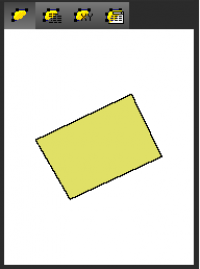
The Spatial Object panel displays the shape and graphical appearance of the focus object or focus model as it displayed on the map.
This view helps the identification of a focus object when more than one object is selected.
Spatial Information Details
Displays a summary of the spatial component and attribute component of the focus object or focus model.

- Length, area and coordinates are expressed in the units and values linked to Dataset Coordinate Reference System.
- In case of Focus Model, the sum and min/max bounding box of all selected Dataset Model Objects are calculated.
Spatial Component
![]()
Displays the list of coordinates composing the focus object. The spatial component panel is empty for a focus model.
From the right hand side of this spatial component overview it is possible to focus the Map 2D to an object coordinate. This functions requires the Map 2D CRS to be the same as the Dataset CRS, see Coordinate Reference Systems.
Using standard keystrokes <Ctrl>+A and <Ctrl>+C the spatial component as displayed can be selected and copied to the clipboard.
Attribute Component

The Object Inspector Attribute Component is the default Object Focus panel.
It displays and allows editing1) of the Object Attribute Values of the Focus Object or it shows some statistics of the Focus Model.
Attribute Type
The Attribute Type affects the display of the Attribute Value.
- Regular : Black (string, float)
- Rule, ValueList : Black
- Rule, Formula : Gray
- Hyperlink : Blue
Open the Attribute Hiperlink by clicking on the Show Hyperlink Document icon, see bellow. - Annotation : Green Attribute Value display.
Open the Attribute Annotation by clicking the Attribute Value. Use the Annotation Tools to edit the Attribute Annotation.
Attribute Value Editing
- Double click an Attribute Value to edit
- Press Enter, Tab or Arrow Key to confirm edits and/or to highlight the next cell.
An edited Attribute Value can only be confirmed if the updated value is according the Attribute Datatype (String, Float, Integer, Boolean).- Enter : Next cell order top-down, left-right.
- Tab : Next cell order left-right, top-down.
- Arrow Key : Next cell order defined by arrow.
Attribute Edit Functions
 Undo / Redo an action
Undo / Redo an action
Undo the last edit / Redo the last edit after a previous undo action. Both attribute and spatial objects are affected.
 Select joined rows.
Select joined rows.
Edit an attribute value by selecting a value from a joined table.
Select the attribute value of an attribute that is included in a table join definition and select an attribute value in the opened window.

 Add / Delete a set of attribute values.
Add / Delete a set of attribute values.
Add a new attribute row or remove a selected set of attributes.
Note that some formats have restrictions and requirements regarding their dataset structure that prohibit storing multiple attribute rows per object.
![]()
 Show hyperlink document.
Show hyperlink document.
Open the hyperlink of the selected attribute. To configure a Hyperlink Attribute, see Dataset Structure - Naming.
At triggering the hyperlink, Orbit delegate opening the Url to the Operating System.
 Apply edits to all selected objects of the same model.
Apply edits to all selected objects of the same model.
This button allows simultaneous editing of a single value in all selected objects of the same model.
Enable the function and edit a single attribute value. The entered value will be set for all selected objects of the same model.
Attribute Memorize Functions


 Memorize/Clear/Paste the attribute values of the currently selected object.
Memorize/Clear/Paste the attribute values of the currently selected object.
Attribute values are memorized as a template for other objects of the current model.
Select an attribute value, click the memorize button and paste it as a new set of attributes to another object of the current model.
Option menu
Set Object Inspector Attribute Component viewing options and enable the advanced Attribute Memory functions.
- Show Attribute Name
- Show Attribute Displayname
- Show Attribute Datatype Type
- Show Memorize Functions : Show the advanced Attribute Memory Functions to the Object Inspector Attribute Component toolbar.
- Apply Copy to New Objects : Memorize and use the Attribute Values of the current Focus Object as default Attribute Values of New Objects.
Conditional Attribute Value Lists
The available Attribute Value List of an Attribute can depend on the Attribute Value of another Attribute.
Ord file editing is required.
In the below example the Value List for the attribute “Submunicipality” depends on the value for the attribute “Municipality”, both part of the Attribute Set “Attributes”. A conditional Attribute Value List for “Submunicipality” is linked to the values “Antwerpen” and “Gent” of the “Municipality” Attribute.
AttributeConstraint=
ModelId=1
AttributeSetName=Attributes
AttributeName=Submunicipality
Rule=attribute-dependent-valuelist
DependentAttribute=Municipality
Value=
DependentAttributeValue=Antwerpen
Value=Antwerpen
Value=Berchem
Value=Berendrecht
Value=Borgerhout
Value=Deurene
Value=Ekeren
Value=Hoboken
Value=Lillo
Value=Merksem
Value=Wilrijk
Value=Zandvliet
Value=
DependentAttributeValue=Ghent
Value=Afsnee
Value=Desteldonk
Value=Drongen
Value=Gent
Value=Gentbrugge
Value=Ledeberg
Value=Mariakerke
Value=Mendonk
Value=Oostakker
Value=Sint-Amandsberg
Value=Sint-Denijs-Westrem
Value=Sint-Kruis-Winkel
Value=Wondelgem
Value=Zwijnaarde