Floorplan Builder
This page describes how to use the desktop mobile mapping extension “Floorplan Builder”.
![]() Main Toolbar > Extract > Floorplan Builder
Main Toolbar > Extract > Floorplan Builder
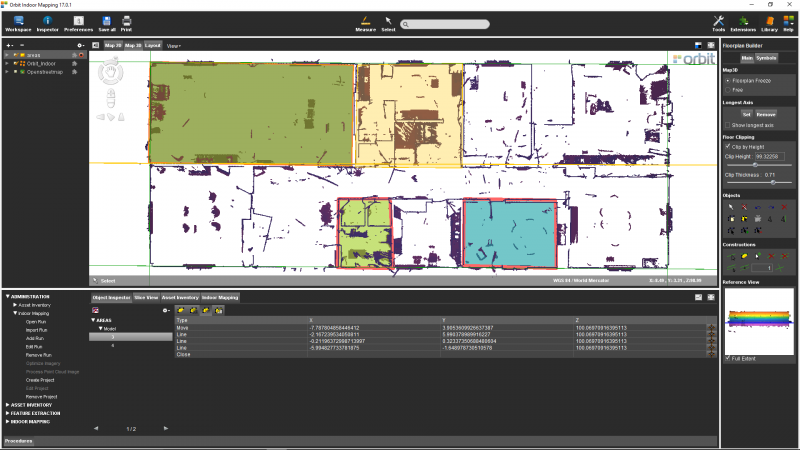
Concepts
The Floorplan Builder requires vector data in combination with the Map 3D to operate.
Sidebar
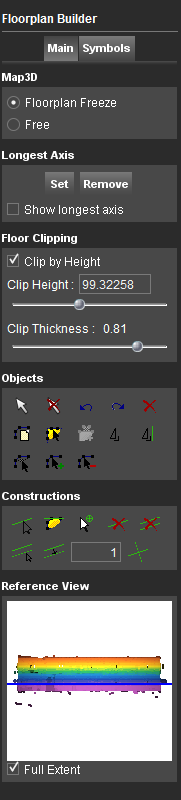
Main
Map 3D
- Floorplan Freeze (toggle button) : enables the dedicated floorplan isometric top view respecting the longest axis if set
- Free (toggle button) : enables the perspective free 3D view
Longest Axis
- Set longest axis (action button) : define the longest axis by two clicks to auto-rotate the floorplan top view
- Remove longest axis (action button) : remove the axis
- Show longest axis (check box) : set visibility of the longest axis
Floor Clipping
- Clip by height (check box) : activate horizontal clipping slice on all available point cloud resources
- Clip Height (slider) : set the altitude (expressed in resource units) of the horizontal clipping slice
- Clip Height (text field) : enter a viewing altitude (number with . or , as decimal separator) and apply by keystroke <Enter>
- Clip thickness (slider) : set the thickness (expressed in resource units) of the clipping slice
Objects
- Select object : select on or more vector objects according your selection preferences, see Preferences of Select Objects
- Clear selection : deselect the selected objects
- Undo / Redo object editing : undo or redo last editing actions
- Delete object : delete all selected objects, keystroke <Delete> can be used as well
- Create new object : create a new object in the Dataset Operations and Indicators in DataSet List
- Enlarge area object : Enlarge the selected area object by inserting two additional vertices perpendicular to the object.
- Create area object via axes : Create a new area object by defining each segment in continuous consecutive order. Finish by right click > stop. A segment is defined by two random clicks on the line through the segment.
- Square object : this floorplan builder function is not yet implemented, use Map 2D editing sidebar
- Square object to construction line : this floorplan builder function is not yet implemented, use Map 2D editing sidebar
- Move object vertex : move a vertex from a selected object
- Insert object vertex : add/insert a vertex to a selected object
- Remove object vertex : remove/delete a vertex from a selected object
Constructions
- Create construction line : create a new construction line by clicking two points
- Create construction line via object segment : create a new construction line by selecting a line or area segment
- Select construction
- Delete selected construction
- Delete all constructions
- Create parallel construction line by click : create a new construction line parallel to the selected construction line by clicking a location
- Create parallel construction line by entering distance
- Create perpendicular construction line : create a new construction line perpendicular on the selected construction line by clicking a location
Reference View
When using the floorplan builder top view the perpendicular “vertical” side view is displayed as reference view. On applying the floor clipping the horizontal clipping slice is displayed as blue line within this view.
Symbols
Symbols objects must be created in an area dataset.
By selecting a symbol the place symbol function (3 clicks) will be activated. First and second click define the base line of the symbol. Third click sets the symbol orientation.
Last modified:: 2024/02/07 16:28