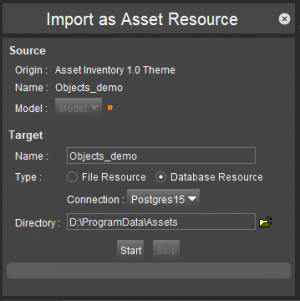For documentation on the current version, please check Knowledge Base.
Orbit Asset Resource
This page documents the concepts of Asset Resources.
Concepts
Asset Workflow
Asset resources are powerful for doing simultaneous production of 3D objects by multiple operators. The administrator can save a predefined setup in the workspace in a way that the operator can directly start their extraction work.
An Asset Resource consists of 3D objects that are enriched with geospatial information: attribute components, spatial components, point clouds and snapshots. The target location can be a vector file resource or database resource.
Using a database resource makes the dataset real-time available for multiple concurrent users connecting to the database. It is possible to add, edit and remove asset objects and complete the geospatial information without overwriting each other's work.
Generic methods are used to manage Asset Resources:
Asset Resource
Asset Resources are managed via the Catalog: create, add, open, duplicate, archive, remove.
Asset Objects
An asset object is
Asset Inspector
The snapshots and point cloud files of asset objects are managed in the Asset Inspector tab: open, add, remove.
Object Inspector
The attributes of asset objects are edited in the generic Object Inspector.
Resources Catalog
Asset Resources
Structure
An Asset Resource is a folder with a predefined structure.
The reference resource file is the 'orbit_asset_resource.oar' file in the asset resource root directory and contains the link to the source file (vector file or database file).
The Data folder contains indexed subfolders where every subfolder corresponds to an asset object and includes the corresponding snapshot and point cloud files.
The References folder contains the resources.ini file that lists the used mapping/generic resources id and location path. The reference id is used in the snapshot.xml and pointcoud.xml data files to reference the used resource to generate the snapshots and point cloud files.
Create Asset Resource
A new Asset Resource can be created via Procedures and the Catalog.
The resource can be:
- File-based: The following formats are supported: Ovf, dgn and shp.
- Database-based: Any JDBC Database Connections can be used as an asset database resource.
Import as Asset Resource
The following resources can be imported as an Asset Resource via the context menu in the dataset list.
- Generic Vector Resources
Use an existing vector resource in asset inventory by importing it into an asset resource. - Asset Resources
Merge asset resources by importing one asset resource into the other. - Asset Inventory Theme 1.0
Insert to Asset Resource
Connect as Asset Resource
Asset Objects
Create Asset Objects
Verify Asset Objects
Asset Inventory 1.0
The Manage Themes table can be used to add legacy Asset Inventory Themes to the dataset list. Via the context menu, the theme can be imported as a new asset resource or inserted into an existing asset resource.
Snapshots and point cloud files are copied to the new asset resource objects, following the new asset resource structure.