For documentation on the current version, please check Knowledge Base.
What's New Version 21.1
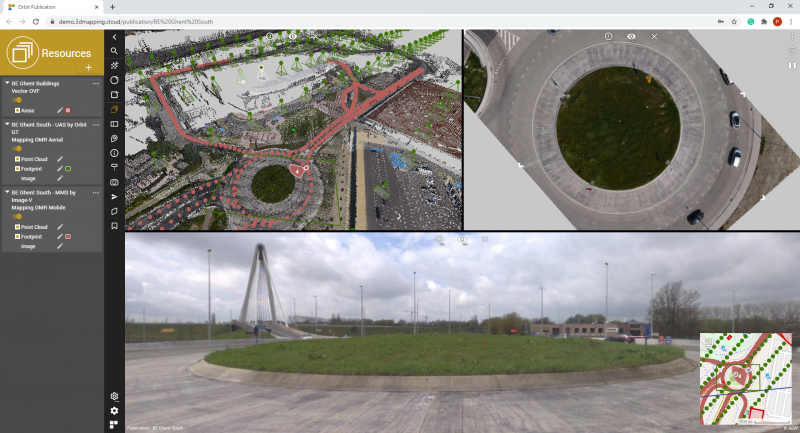
Highlights 21.1
A lot of new features and improvements raise the Orbit 3DM products to the next level, ready to challenge 2021 requirements and expectations for managing, extracting features, and web sharing of reality data resources.
The recorded What's New presentation can be watched on-demand here.
Orbit 3DM Content Manager
Automated data imports, newly supported formats, workflows to directly import image Exif headers and E57 resources, advanced insights on your point cloud, and mapping resources are just some of the new features added to the 3DM Content Manager.
The product is becoming inevitable to manage your large-scale mapping programs.
Orbit 3DM Feature Extraction
Newly developed database connections, measurements to get poles and its utility attachments & metadata properly stored, workflows to review and update your tree inventory database, and procedures to visualize your AI-detected features empower the Feature Extraction products.
Orbit 3DM Publisher, Cloud, Viewer, and Plugins
A lot of effort was done to improve the user experience, facilitate access to vector data objects, customize the display of reality resource footprints, and increase the performance to manage and stream extremely large projects.
The Publisher backend can be configured to log all activity and a new 3DM Viewer plugin has been developed for Bentley's iTwin platform.
3DM Desktop Core
New Features and Enhancements
- Create Odb to Existing Database Table
The new wizard 'New Vector Database Resource Connection' connects to an existing database table and creates the corresponding odb file. - Preset Configuration for New Database Resource
Creating a new database resource has the option to select a preset configuration like for creating a new vector file resource. - Removed Dim Indicator for Unaffected Resources
The dim indicator is removed for unaffected resources in the dataset list: Point cloud and Mesh. - Update Inspect Panel for Mapping Runs
The possibility to edit the display name, CRS and scale range limits for mapping run resources has been removed because they should not be applied. Also, the Joins property has been disabled. - Default Merged Procedures
The procedures are grouped per mapping type for all desktop products. Feature Extraction has two extra procedures Asset Admin and Asset Inventory. - Import Photo Positions for Imagery with Exif Headers
Via the procedure, the exif headers of imagery can be read and used to import as photo positions in a mapping run. The omr file should contain the parameter template.exif.import, followed by the camera with exif headers. - Clickable Paths at Import and Edit Procedure
The path where data needs to be copied to for images/mesh is clickable. Browsing to the path is easier this way. - Modify Ground Height via Map Canvas
The ground height is visualized in the view widget next to the map canvas coordinate system. Clicking on the ground height opens a window to manually modify the ground height. - Set Ground Height at Hovering over Point Cloud
The ground height could be set on any location in the map canvas. This is now only possible when hovering over the point cloud. - Save Attribute Changes at Export CC Insight XML
Exporting the CC Insight XML now includes the attribute changes made for the imported ovf. - Improved File Directory Browsing
When browsing to a file directory or a file, you can enter a file directory and hit enter. The directory will be removed from the input field and you can directly select the files. - Drag and Drop Source Directory for Convert and Optimize Tool
The source directory can be added to the convert and optimize tool via drag and drop from the file explorer. - Explode Objects at Export to Shapefile
When exporting a vector file to a shapefile, there's a new checkbox to explode the objects. - The Pod Format is Supported for Point Clouds
Pod files can be converted/optimized to Orbit Point Clouds. - Uppercase File Extensions for Convert Point Cloud
The format for converting a point cloud was fully written. They are replaced by their uppercase file extensions. - Fill in Standard Attribute Formula at Copy to Feature
The standard attribute formulas weren't filled in at copy to feature. - Add Tags to Resources
Via the Inspect Dataset Properties of a resource, tags can be added to a resource. When adding the resource to the 3DM Publisher or uploading to the 3DM Cloud, the tags are automatically added to the resource. General tags can be managed via the Tags Preference. - Set Predefined Target CRS Based on a Specific Source CRS
In the text file source_target.ini in the program\system\crs folder of the installation, the predefined target CRS for a specific source CRS can be set. There should be two columns where the first column is the source CRS and the second column is the target CRS.
Usabilities
- All checkboxes are now selectable by clicking on the labels.
- Deselect buttons in toolbar stayed selected.
Layout
- Rename Map GL to Map GL (3D).
- The Object Inspector tab wasn't opened at startup.
- The layout for the wizards to create new resources is equalized so that the steps are alike.
- Opening the scale component didn't open the window in the center of Orbit desktop.
- The block names for the Shape Creator and Mask Creator are aligned with each other.
Bug fixes
- Panning wasn't possible at the action 'Move a point'
- Action 'Set as Ground Height' opened the last-opened sidebar.
- The spatial type and spatial coordinate model of a resource weren't displayed correctly.
- The formulate attributes weren't included in the ord file next when creating a new database vector resource.
- The spatial type for Oracle database wasn't filled in correctly when creating an odb file.
- Inserting a boolean value didn't work for a database in the client-server.
- Orphan blocks are now avoided for fragmented point clouds. At creating the multiresolution levels of the point cloud, points from lower levels were retained because of not having enough points in higher levels. Rendering the data resulted in parts of the point cloud that weren't displated.
3DM Content Manager
The 3DM Content Manager includes all 3DM Core improvements.
New Features and Enhancements
- Catalog Improvements
- New Refresh button in the top right corner triggers the 'Refresh Catalog' action that was available in the context menu of the catalog.
- Progress bar appears in the search field when calculating the image availability of a mapping run.
- Minimum and Maximum timestamp values are shown in the catalog extension for point cloud reference resources.
- Individual resources from a mapping run cannot be added to the catalog.
- Number of panorama and planar directories are displayed for every mapping run. A tooltip appears when hovering over the numbers.
- Incorrect planar directories were also taken into account for calculating the data volume and image availability. The planar folders are now hardcoded planar1, 2, 3,…,10.
- Search on tags in the catalog resources. The catalog needs to be refreshed before searching on newly added tags is possible.
- Improvements on calculating the data volume with point cloud files in the original pointcloud folder.
- Open Catalog in Map 3D (GL)
The catalog extension can also be opened when in Map 3D (GL). - ContextShare Upload Sidebar
Data can be uploaded to the ContextShare console. There are 3 options to upload data. AANVULLEN - Mask Creator Improvements
- The mask transparency is set to 50% when drawing the mask to show the covered parts of the image.
- New option to enter a target filename for the created mask.
- New option to create a mask for every camera.
- New ini-file next to mask where the resolution and the color of the mask is written away.
- Optimize Imagery divided by Camera
There are new steps in the optimize imagery procedure where the imagery for every camera can be optimized individually. The resolution and mask can be set for every camera. The dropdown list of masks is created based on the resolution of the mask and the imagery. The color is set automatically. - Colorize Point Cloud Improvements
- The number of photo positions that are used to colorize the point cloud can be set in the procedures. The default value is 10 photo positions.
- An error message with the corrupt image appears when the colorizing of the point cloud can't be executed.
- The dropdown list of masks is created based on the resolution of the mask and the imagery. The color is set automatically.
- Scripting License from Local AppData
Copying the license20.X.ini file from the local Appdata to the Content Manager installation isn't necessary anymore to use scripts. The license file from the local AppData is automatically being used. - Script to Optimize Cyclomedia Data
- Script to Optimize Earthmine Data
3DM Feature Extraction
The 3DM Feature Extraction includes all 3DM Core improvements.
New Features and Enhancements
- Improved Pole Attachment Measurements
New settings in the pole attachment detector make 3 situations possible: saving the pole object, saving the pole object and the pole attachment objects, and saving the pole attachment objects. - Rail Detection Using Trajectory
A linear reference line can be selected to improve the rail measurements. - New Extension 'Image Pixel Detection'
- Automated Extraction Parameters in Preference Detectors
The parameters for automated feature extraction can now be set again in the preference detectors. - Adobe Air for EOS Console
Bug fixes
- The added path for Profiles & Cross Sections was reduced to a straight line.
- The saved attributes for tree detection were always zero.
3DM Viewer
The 3DM Viewer includes all 3DM Core improvements.
New Features and Enhancements
- Save Sidebar State in Workspace
The opened sidebar is now saved in the workspace and will be opened at opening the publication. - Save Completely Collapsed Sidebar in Workspace
The completely collapsed sidebar is now saved in the workspace. - Rendering Photo Positions Matches with Resource Color
- Highlight active and Alternative Photo Positions
- New Backdrop Colors
The backdrop colors used in desktop can now also be set in a publication. The backdrop colors and backdrops are separated in two items. The backdrop can only be set for the 3D Views. - Improved Inspector Sidebar
A search can be done on all the resources in the publication. Via a checkbox, the mapping runs can also be included on the search. A dropdown list appears with all the attributes. - Search Attributes via Geocoding
Searching on attributes in the geocoding search field can be done with the syntax #Dataset:Attribute# Value. - Separate Global Settings for Slice Sidebar
The setting 'Show Slice View on 3D Views' was only applied for the selected slice. Together with the setting 'Show Measurements on Slice', they are grouped separately in Global Settings. - Improved Performance for Oblique Datasets
All oblique views update at the same time and synchronize views wait 500 ms to update the other views with a new photo. This increases the performance of large oblique datasets. - Sort Objects in Viewer Catalog by Activeness
The resources, base maps and terrains can be sorted by their status of activeness in the publication/viewer. - Supported AlphaChannel for Transparency of Web Based Resources
- Updated URL Request for Resource Groups
Bug fixes
- Disabling the footprints of a mapping resource didn't react.
- The measurement code and comment field weren't exported.
- The attribute URL with prefix and suffix wasn't taken into account.
- After deselecting the DEM as terrain, the DEM was still active.
- Edited footprints legend of a resource group were reset after openening new resource in resource group.
3DM Viewer SDK and Plugins
The 3D Mapping Viewer SDK and Plugins use the 3D Mapping Viewer. All improvements of the 3D Mapping Viewer are applicable for Viewer SDK and Plugins.
New Features and Enhancements
- Signal for Changing Workspace Timeline
A signal has been added to the action of changing the workspace timeline. - 'SetFocusPositions' gives Promise
A promise has been added to the SetFocusPosition to be sure if the action was successful. - Z-Index Stacking Context not Contained
The z-index stacking context was not fully contained by the 3DM Viewer for the javascript sdk. - Redirect Plugins to Latest Version
Opening the 3DM Viewer via the plugins will always open the latest version of the Viewer SDK instead of opening the version linked to the plugin.
Bug fixes
- The action 'SetFocusPositionWithOptions' wasn't working.
- An edited measurement wasn't correctly returned.
3DM Publisher
The 3DM Publisher includes the 3DM core and 3DM Viewer improvements.
New Features and Enhancements
- Number of Items in List Pages
In every list page, the number of items are displayed next to the search field. The number is updated after filtering the list. - Filter on Included Objects
In every list page where objects can be toggled on, there's an option to filter on the included objects by searching on #active or selecting the radio button 'included'. Searching on #inactive filters on the not included objects. - Improved Performance of Filtering
Filter on long list pages has been improved. The response speed of toggling on a resource has been increased. - Editable Field Changes Confirmed with Save Icon
The green checkmark after editing a field is replaced by a diskette icon to emphasize the save action. - Progress Bar for Import Multiple
To indicate the progress of importing multiple resources or users, a progress bar has been added to the pop-up window. 'Done' appears after completing the import. - Loading Window for Deleting Objects
An indication of deleting objects has been added via a loading window. - Navigating via Next/Previous by Name
Navigating through objects is now done via the name and not by the id. - Specs & Tags Consistency
Objects with tags have a Specs & Tags page, objects without tags have a Specs page. On the page, the labels were made consistent. - Autocomplete Tags across All Pages
Autocomplete only used the tags made for a specific list page. Tags used for resources didn't appear for publications. The tags will now autocomplete across all pages. - Resource Name in Delete Confirm Window
The delete window didn't show the name of the resource or resource group that was being deleted. - Spatial Bounds for Resources and Resource Groups
The available spatial bounds are displayed in the specs & tags of resources and resource groups. - Properties for Resources and Resource Groups
The type, CRS and number of resources are displayed in the specs & tags of resources and resource groups (if available). - Improvements on Resource Groups
- Creating a new resource group requires to select the group type from a drop-down list. In the setup, a list of all resources that can be added to the group is displayed.
- The resource group types are updated to a more specific type for the resources.
- Status and Reload for Annotation Objects
The availability of annotation objects can be verified in the status. Also the reload action was added to the list page. - User 'Guest' Restriction
The user 'guest' or 'Guest' can't be created because this name is used for the updated publication logging. - Publication Status Based on Resource Availability
The status of a publication appears red if a publication resource isn't available. - Upgraded Publication Logging
- Usage table Logins: The table 'Logins' shows the successful logins to the publication. The date and time are displayed in one column. The username 'guest' is used when there's no login required for the publication.
- Usage table Warnings: The table 'Warnings' shows the unsuccessful logins to the publication. There are two types of warnings. The yellow warnings are related to the wrong login credentials or no permissions. The red warnings are related to insufficient publication or publisher sessions.
- Updated System Page
- The login credentials and driver for the database logging are remembered.
- The time after which the logins and sessions warnings are removed can be set.
- General label and position updates.
- Open and Share for Publication Bookmarks
Publication bookmarks now have two new actions to open or share the bookmark. - Use Available CRS in Publication
An invalid CRS code in the publication setup caused the issue of not showing the values of a measurement. This was resolved by using the next available CRS in the publication instead of the invalid CRS.
Usabilities
- Database drivers for logging to a database are no longer duplicated.
Layout
- The specs page for user groups is renamed to setup.
- Responsive column hiding on the console list pages.
Bug fixes
- Opening a console menu item via ctrl opened a not found page.
- Retrying to login to a publication showed a different error.
- Search on tags in the viewer catalog is possible again.
- Toggle on 'DEM' for a resource didn't respond.
- User couldn't be deleted.
3DM Cloud
The 3DM Cloud includes the 3DM core and 3DM Viewer improvements.
New Features and Enhancements
- Number of Items in List Pages
In every list page, the number of items are displayed next to the search field. The number is updated after filtering the list. - Filter on Included Objects
In every list page where objects can be toggled on, there's an option to filter on the included objects by searching on #active or selecting the radio button 'included'. Searching on #inactive filters on the not included objects. - Improved Performance of Filtering
Filter on long list pages has been improved. The response speed of toggling on a resource has been increased. - Navigating via Next/Previous by Name
Navigating through objects is now done via the name and not by the id. - Autocomplete Tags across All Pages
Autocomplete only used the tags made for a specific list page. Tags used for resources didn't appear for publications. The tags will now autocomplete across all pages. - Resource Name in Delete Confirm Window
The delete window didn't show the name of the resource or resource group that was being deleted. - Spatial Bounds for Resources and Resource Groups
The available spatial bounds are displayed in the specs & tags of resources and resource groups. - Properties for Resources and Resource Groups
The type, CRS and number of resources are displayed in the specs & tags of resources and resource groups (if available). - Move Projects to Publications
The projects have been removed from the console. Existing projects have been migrated to the publications. - Set Any Ammount of Guest Users
The assigned number of guest users to a publication is no longer preset to 0, 5, 10, 15…
Usabilities
- 'Open Marketplace' has been removed from the viewer context menu.
- The sign-up link has been removed from the cloud login page.
Bug fixes
- Opening a console menu item via ctrl opened a not found page.
- Publications couldn't be sorted by the owner in the list.
- A resource or publication couldn't be share with an external organisation.
- Toggle on 'Use as a Basemap' and 'Use as a Terrain' for a resource didn't respond.