For documentation on the current version, please check Knowledge Base.
Backdrops
This page describes how to use and add a backdrop image to the mobile mapping 3D view or the Map 3D.
All Orbit products1)
![]() Main Toolbar > Extensions > Backdrops
Main Toolbar > Extensions > Backdrops
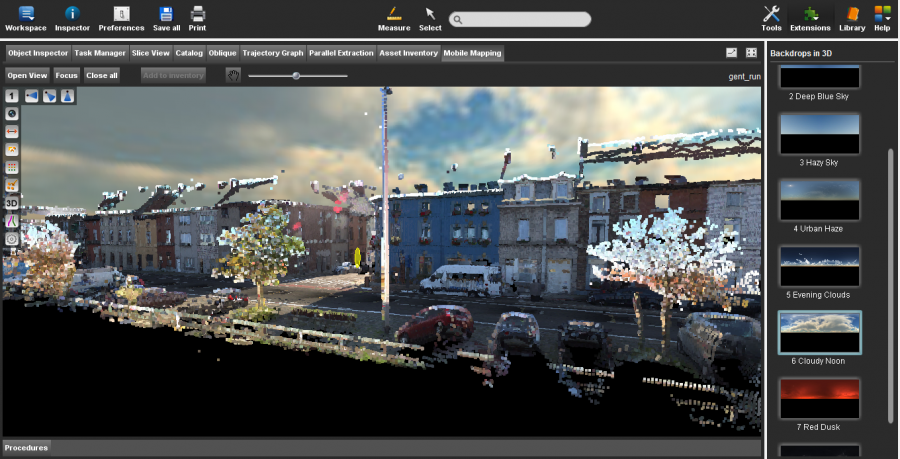
The 3D Backdrops are designed for aesthetic purposes.
A bright blue sky on the horizon speaks more to the imagination than a flat dark background,
certainly when creating a point cloud fly-through movie.
To use your own 3D backdrops copy any image (pixel ratio 2×1) into <Orbit installation directory>/program/symbols/backdrops.
Restart Orbit and your backdrop image will be listed.
Choose one of the listed backdrop images from the right-hand side extension sidebar. The selected image will be highlighted with a blue frame.
Use the “Clear Backdrop” button at the bottom the remove the backdrop image from all 3D views.