This is documentation of an archived release.
For documentation on the current version, please check Knowledge Base.
For documentation on the current version, please check Knowledge Base.
What's New Version 21.7
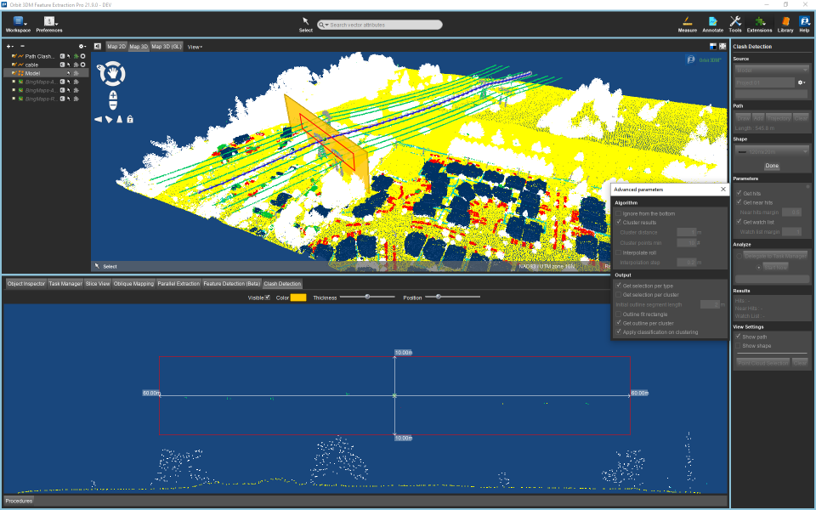
3DM Desktop Core
New Features and Enhancements
- Import & Process Run
- Use link.ini file in the original folder of the pointcloud to redirect to the original files cfr. link.ini for imagery.
- Select Pointcloud Files at Import/Edit Run
The procedure to import the pointcloud of a mapping run has been aligned with the other procedures. The pointcloud file(s) are first selected. Afterward, the process can be delegated to the task manager or directly started. When no files are selected, 'Start Now' is disabled. - Calculate Orientation Heading and Tilt from Photo Positions
By adding the parameter 'template.pan_tilt.calculate' followed by the camera name, a new step in the import/edit run procedure is added to calculate the OrbitOrientationPan and OrbitOrientatienTilt for every photo position. This calculation uses the location of the next and previous photo positions. - Import Multiple e57 Files as Photo Positions
Instead of having to select one e57 file to import photo positions, multiple e57 files can be selected/detected. - Datasetlist
- Open local dataset will open Browse button from the Library.
- Open run will collapse all mapping procedures to ope/add/import mapping resource.
- Open theme will open the Manage Themes procedure (when available).
- Apply 'Set All Visible' and 'Set All Invisible' to mapping resource datasets.
- Select Workspace CRS as Map CRS
The CRS selection window has an extra list 'Workspace' that displays the CRS from every dataset in the datasetlist. In the inspect properties of the dataset, there's a new button 'Apply to Map CRS' that will change the active Map CRS. - Focus Button for Aerial/Oblique Mapping
The button to focus the mapping views to one coordinate has been enabled for aerial and oblique imagery. - Use Focus Coordinate at Open View in Map 2D
The focus coordinate is used as the center of the opened view at open view on Map 2D. - Open Image by Searching on Photo ID
The search field at the top can be used to search the photoID of mapping run imagery. The image that corresponds to the search result will be opened. Select the type of mapping run via the dropdown list. - Open image by Object Attribute PhotoID
The vector attribute that contains the photoID can be defined in the dataset structure. At selection of an object, the corresponding image will be opened (following the primary mapping extension). - Mapping Extension for Alternative Images
There are three new mapping extensions to display the alternative images of every mapping type. They can be opened via the extensions or in the mapping tabs via the button to open the corresponding extension. - Object Inspector Improvements
- Copy Spatial/Attribute Component to Clipboard
The spatial and attribute component of the selected model or object, can be copied to clipboard.
- Box Measurements Across Multiple Viewers
Box measurements can be used among different viewers. This allows the start of the measurement in for example the mapping view and continuing in Map 3D. - KB Link for Detector Preferences
A direct link to the Knowledge Base page of the detectors have been added to the Preferences. - Annotations Improvements
- Drag and drop o3a file to add annotations to the workspace.
- The action buttons are re-organized to improve usability.
- Add label to every annotation. The appearance can be changed by the text appearance that has been added to every annotation.
- Optimize Resources
- Overwrite Existing Target File
Optimizing imagery, vector data or pointcloud now has the checkbox to overwrite the existing target file (cfr. Convert). - New Vector Target Format CSV
Vector dataset can be exported to csv.
- Optimize and Convert Pointcloud
- Import Pointcloud Classification
- RGB Color by Current Legend or Classification
This option is only enabled when the source file is an OPC. - Convert OPC to POD when target CRS has units in meters.
- Export of ops will open the convert tool.
- Disable the sidebar options when the process has started.
- Colorize pointcloud by current legend.
- Open Convert Tool at Export Pointcloud Selection
- Split Dataset by Attribute
The tool to split datasets has an extra option to split by one specific attribute. For every value, a new vector file is created. - Strip Attribute Formats
The source and target format will always be the same (ovf or ovt). - Display Alternative Images in Mapping Extension
Every mapping type has a new extension where the alternative images for the image views of the opened run are displayed. When no image is found, a black image opens and gives the error message. This removes the step of having to consult the logfile. - Set Color, Size and Transparency for Photo Markers
These paremeter can be set in the …\program\ext\mobile_mapping\config\configuration.ini file by the following attributes: PHOTO.MARKER.COLOR, PHOTO.MARKER.SIZE and PHOTO.MARKER.TRANSPARENCY. - Mapping Tabs Appear Conditionally
The tabs will only be displayed when they can be used. For example, the mobile mapping tab is displayed when a mobile mapping resource is opened. - Navigation Keystrokes in Mapping Views
The left and right keystrokes will rotate the image with 90 degrees. The up and down keystroke can be used to move forward and backward. - Lock Map 3D Z-Level
The z-level in the 3D can be locked to retain the current height while navigating.
Usabilities
- Display Message at Disk Space Error
If there is not enough disk space during optimize imagery, an error message will appear.
Bug fixes
- Arabic and Hebrew values could not be imported.
- The 2D to 3D conversion failed for full areas.
- Objects could not be selected in the mapping viewer tab.
- The trajectory_simplified was not created when importing image exif header information.
3DM Content Manager
The 3DM Content Manager includes all 3DM Core improvements.
New Features and Enhancements
- Catalog
- Add Reference Resources at Drag & Drop
After drag & drop of reference resource in the datasetlist, the resource is automatically added to the catalog. - Progress Bar for Review Data for 3DM Viewer & Web Readiness
When reviewing the data for the 3DM Viewer, a progress bar appears in the search field (cfr. Review Image Availability) - Optimize Imagery from Catalog
Optimize imagery has been added to the context menu of mapping resources. - Set Storage Unit (Metric or Binary)
Because of a mismatch between the size in PWCS ContextShare and the ContextShare tab, a new startup preference has been added to define the storage unit: Metric (1000) or Binary (1024).
- PWCS ContextShare
- Upload New Datatype 'CCImage Collection'
The ContextShare upload extension can upload CC Image Collection resources. - Updated Resource Details for Upload
- Updated Resource Datatype List
- Download Data From 3DM Cloud or PWCS ContextShare
Usabilities
- Add Tooltip to Camera Columns
The tooltip on the camera makes it possible to read the information that is not readable in the column itself.
Bug fixes
- The procedure to colorize a pointcloud didn't complete for some specific datasets because of the number of images that were cached in memory. The out-of-memory issue has been resolved by taking the ammount of available memory into account when holding images in cache.
3DM Import And Upload Tool
New Features and Enhancements
- Import & Process Run
The import & process run procedure has been added and can be triggered via drag&drop of the mapping run.
Usabilities
- Simplified UX
- Removed Workspace from Toolbar
- Removes EOS and Web Tab from Library
- Direct Access to ContextShare and 3DM Cloud Upload Sidebar via Toolbar
- Icons '+' and '-' in Datasetlist to Open Mapping and Reference Resources
Bug fixes
- Drag and drop didn't trigger the Import & Process Run procedure.
3DM Feature Extraction
The 3DM Feature Extraction includes all 3DM Core improvements.
New Features and Enhancements
- Clash Detection 2.0
- Vector File Results
- Cluster Hits, Near Hits and Watch List
- Create contour vector files for every cluster. The object are 2D areas or 3D boxes.
- Apply Roll on Path
The selected path can have a roll attribute that is applied on the shape along the path. The attribute can be 'FD_OrbitOrientationRoll', 'OrbitOrientationRoll', 'OrientationRoll' or 'Roll'. - Scripting
The Feature Extraction Pro installation includes the folder 'bin_tools' where the Clash Detection extension can be used via a batch file.
- Improved Trees Analysis Results
- One Result Vector File for Seed Points
When using seed points to detect trees, there is one result vector file that contains the detected and candidate trees. All the original seed point objects and their attributes are always copied to the result dataset. A new attribute 'TreeDetected' indicates if the seed point is a tree (value 1) or not (value 0).
- New Measurement for Pipelines
A new semi-automated line measurement is available to measure pipelines. The measurement requires multiple clicks: (1) point one pipeline, (2) point to indicate the direction of pipeline, (3) point after a curve.. (n) double-click to end the measurement. The result is the centerline of the pipeline. - Ground Height as Pole Bottom
The ground margin is at all times excluded for the value of the pole bottom after pole detection. - Set Asset Inventory Username
The username for asset inventory attributes can be set in the startup preferences. - Point Cloud Change Detection Result to Dataset
The result dataset of the pointcloud change detection is automatically added to the datasetlist.
Usabilities
Layout
Bug fixes
- Trees analysis extension always returned false (patched to 21.4).
- Road mark and rail measurement didn't return a result (patched to 21.4).
- Pointcloud change detection failed for voxel size < 0.50.
3DM Viewer
The 3DM Viewer includes all 3DM Core improvements.
New Features and Enhancements
- Display Mesh and Ortho from Mapping Run
Mapping runs that include a mesh and/or ortho image will now display these resources. - Display Resources on Reference View
Image, Mesh and Pointcloud resources can be displayed on the reference view via the corresponding setting (cfr. vector resources). - Set Transparency on Image and Mesh Resources
The transparancy of an image or mesh can be changed in the legend editor (cfr. pointcloud resources). - Change Resource Order via Drag&Drop
The order of resources in the resource sidebar can be changed via drag and drop. - Resource Display Order on Reference View
The display order of resource on the reference view follows the order from the resource sidebar. - Overlay Image Annotation
Image annotation within a mapping run are uploaded to the 3DM Cloud, PWCS ContextShare and the 3DM Publisher and can be overlayed on the opened imagery via the corresponding setting: Overlay image annotation and Overlay image annotation tags. - Display Metadata from Local Resource
The content type of a local resource is displayed correctly. Opening the metadata window doesn't crash the viewer sidebar anymore. - Auto-Close Message 'No Image Found'
After moving the location of an image and not finding an image, the 'No Image Found' message automatically disappears after 3 seconds. Clicking on the view will remove the message too. - Increased Vector and Pointcloud View Depth
The maximum vector and pointcloud view depth on MM planar and spherical view has been increased until 1000 meters. - Change Location View and Viewer Menu
The view action menu can be changed to Center Top, Left Top and Middle Top. The viewer menu/sidebar position can be changed to Left, Left Top, Left Middle, Left Bottom and Right. - Annotation Comment as Tooltip
The annotation comment appears as a tooltip on the annotation when hovering over it. - Add Labels to Annotations
Labels can be added to annotations and displayed accordingly. - Download Snapshot after Loading All Resources
Downloading snapshots via URL didn't wait until all resources were loaded. This resulted in incomplete snapshots. The column of the first 100 pixels also wasn't downloaded correctly. - Download Snapshot of Reference View via Publication URL
The snapshot of the reference view can be downloaded via the URL by adding '?snapshot=true&view=reference' to the publication URL. - Open Photo via PhotoID in Publication URL
The mapping resource name and photoID can be added to the publication URL to define the opened photos. The other views are closed and the photos from the URL are opened. Add '?resource=<value>&photoID=<value1>,<value2>'. - Minimum Pixel Distance to Switch Spherical View
Clicking on a spherical photo always triggered opening the closest photo. A minimum distance of 200px has been implemented to only switch to another photo if the position is within that pixel distance. - Lock 3D Z Level
The new 3D View setting 'Lock Z Level' will retain the Z level in 3D Views at zoom, rotate and using the shortkeys. - Apply Slice Clipping on 3D Views
A new setting in the slice view sidebar allows clipping the pointcloud in 3D view by the slice. Navigating around a slice in 3D is possible this way. - Hide Publication Name
The publication name in the bottom left corner can be set to hidden in the publication setup.
Layout
- The scalebar layout on the reference view has been aligned with the other icons.
Bug fixes
- Synchronizing a mesh 3D view with an oblique view loaded less detailed mesh tiles than synchronizing a mesh 3D view with pointcloud 3D view.
- The reference view didn't synchronize correctly with oblique views.
- Searching on some search suggestions via Bing geocoding resulted in crashing the sidebar.
- Opening the metadata of a local resource resulted in crashing the sidebar.
- Opening a photo failed after opening a local resource.
- Timeline metadata was not read correctly on resource group children.
- Labels with only one character were not displayed.
- The field of view of a 3D view should at all times be 90 degrees.
3DM Viewer SDK
The 3DM Viewer SDK includes all 3DM Viewer improvements.
New Features and Enhancements
- New Action to Set Groundheight
A new action has been added to the viewer SDK to set the ground height in the host application. - The publication sessions was not closed correctly afer switching to another sessions. The user had to wait 15 minutes.
Bugs
- An edited WKT polygon was not closed correctly.
- Measurements weren't possible after CloseView.
3DM Publisher
The 3DM Publisher includes the 3DM core and 3DM Viewer improvements.
New Features and Enhancements
Usabilities
- Browse to Resource File Location
The file browse button will collapse and zoom to the resource file path (when not empty). - Default Basemap for Image Resources
Newly added image resources (omi and otm) are by default set as basemaps. - Context Menu for Annotation Objects
The pages for annotation objects have a context menu to navigate throught the different pages, cfr. other sidebars. - Column Width on List Pages
The name column on every page always has a minimum width of 200 pixels. The remaining space is divided among the other non-fixed columns. - View Users of Publication
The new publication context menu item 'View Users' displays a list of users that have access to the publication. This list can be downloaded as a csv. - Context Menu for Activity Records
The user can browse to Publication Specs & Tags or Share page via the new context menu in the activity page. - Overview of Publications URL
Both \viewer and \publications can be added to the 3DM Publisher URL to retrieve a list if publications that a user has access to.
Bug fixes
- Reloading the Publisher console page, returned a blank page.
- The spatial bounds of new resource groups were empty.
- The compound CRS from the publication setup could not be used correctly for measurements in the viewer where there was no resource available in that compound CRS.
3DM Cloud
The 3DM Cloud includes the 3DM core and 3DM Viewer improvements.
New Features and Enhancements
- View Resource to Open Personal Viewer
The new resource context menu item 'View Resource' launches and clears the personal workspace of the named user. The resource is added and focused to. - Default Basemap for Image Resources
Newly uploaded image resources (omi and otm) are by default set as basemaps. - Deleted Resources in Resource Groups
Deleted Cloud resources that were part of a resource group, are no longer taken into account in the metadata '#count' of the resource group. - Context Menu for Annotation Objects
The pages for annotation objects have a context menu to navigate throught the different pages, cfr. other sidebars. - Column Width on List Pages
The name column on every page always has a minimum width of 200 pixels. The remaining space is divided among the other non-fixed columns. - View Users of Publication
The new publication context menu item 'View Users' displays a list of users that have access to the publication. This list can be downloaded as a csv. - My Catalog and System Catalog in the Viewer Catalog
The system resources that were available in My Catalog are grouped in one table 'System Catalog'. This includes resources, base maps and terrains. - System Resources Listed in View Resources
The list of resource in the 'View Resources' page of a publication now also includes the system resources. - Annotations Saved in Personal Workspace
The annotations in the personal workspace of named users are now saved. - Upgrade Operating System
The Cloud runs on Ubuntu 20, PHP version 7.4.3 and MySQL version 8.0.23.
Bug fixes
- For some resources, the resource type in the Console was different from the resource type in the Viewer Catalog.
- The spatial bounds of new resource groups were empty.
- The amount of guest users in the subscription could not be changed to zero.
- In some cases, the publication logo was not loaded and displayed a blue background. This has been patched to version 21.4.
Last modified:: 2023/01/09 12:48