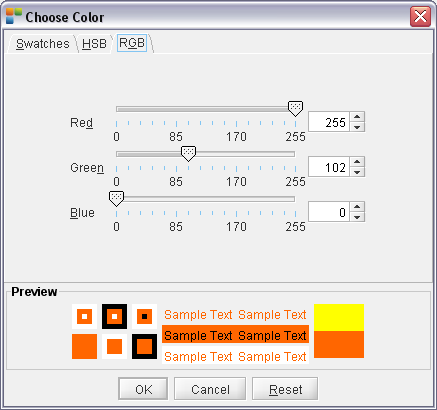For documentation on the current version, please check Knowledge Base.
Choosing a Color
Pick Color from Map 2D
Click the Cursor icon and click a pixel on Map to retrieve its color.

- Click the button
- Select a color on the MapCanvas
- Return to the Legend Editor
Choose Color from Color Picker Window
Double click the color box and select a color from the Color Picker Window.

Select the color in the tabs Swatches, HSB or RGB.
When changing to another tab, the selected color will be kept. Change to another tab to adjust the selected color. (For example: more dark)
The Preview shows the current color and the new selected color.
Swatches

Click to select the color.
HSB
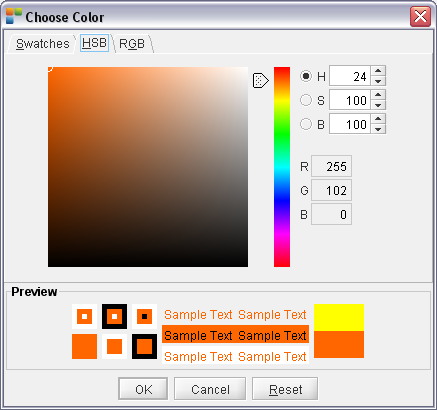
Hue : The attribute of a visual sensation according to which an area appears to be similar to one of the perceived colors: red, yellow, green, and blue, or to a combination of two of them.
Saturation: The colorfulness of a stimulus relative to its own brightness. (From grey to full color.)
Brightness: The attribute of a visual sensation according to which an area appears to emit more or less light. (From black to white.)