For documentation on the current version, please check Knowledge Base.
Orbit Desktop Installation
This page describes how to download, install, request license and activate your Orbit desktop standalone product.
Orbit desktop products require access to the Orbit Online License Service to operate, see Orbit Online License Activation.
Offline licenses are subject to strict terms and conditions, see Orbit Offline Installation.
Server products are available on demand only and require assistance by the Orbit support team to install, see Orbit Server Installation.
Register
Using your Orbit GT account you can download a desktop Product Installer and request an Activation Key.
If you do not have an Orbit GT account, register first :
http://www.orbitgt.com/register
Check your junk mail, the confirmation email might be blocked by your spam filter.
Download
Signed in users can download a standalone product from our website :
https://orbitgt.com
Install
Double click the downloaded executable to install :
- Do not overwrite an existing Orbit installation with a new or updated version.
- Administrator permissions are required to successfully complete installation.
Request Activation Key
Users signed in to the Orbit GT website can complete Activation Request.
A Trial is available with some restrictions. A Full license is granted upon purchase.
- Start Orbit
If you do not have a valid Activation Key, the License Manager window will pop-up.
Otherwise, open this window from the Main Toolbar “Help” menu. - License Manager Window
- Click the “Request Activation” button.
- You will be redirected to the Online Activation Request Confirmation page.
- Online Activation Request Confirmation (Login required)
- Optionally add a comment and submit your Activation Request.
- After submitting, you will receive an auto-reply Activation Request Confirmation email.
Check your junk mail if you didn't receive this confirmation.
- Activation Key Email
- After submitting, you will receive an auto-reply to confirm your Activation Request has been sent successfully.
Check your junk mail if you didn't receive this confirmation. - When your Activation Request is processed, you will receive an email containing the Activation Key.
Requests are processed during office hours (9AM - 5PM CET).
| License Manager Window | Online License Request page |
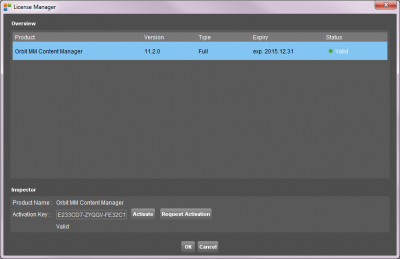 | 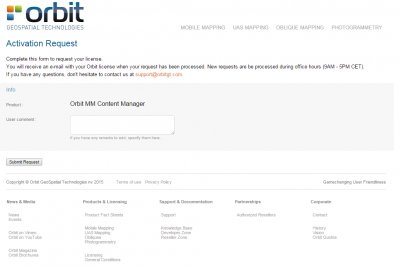 |
Activate Product
Validate your product by entering the Activation Key.
- Start Orbit
If you do not have a valid Activation Key, the License Manager window will pop-up.
Otherwise, open this window from the Main Toolbar “Help” menu. - License Manager Window
- Copy-paste the Activation Key into the “Activation Key” entry field.
- Click the “Activate” button to validate the product. Online connectivity is required.
- Restart Orbit
More Information
- Online reference documentation : Knowledge Base - Version 21.1
- Advanced configurations, like memory use and language : Orbit Desktop Startup Configurations
- Questions : Contact support@orbitgt.com