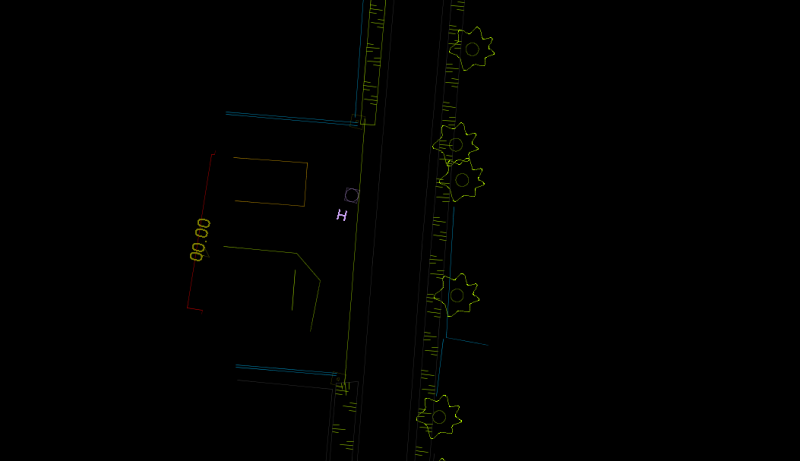<Orbit installation directory>/program/software/<version>/lib_generic/jar/fmeobjects_old.jarFor documentation on the current version, please check Knowledge Base.
FME Resources
Orbit supports FME from Safe Software to read resources that are supported by their “FME Objects” library.
The Orbit resource driver to support the FME library is included. FME has to be purchased separately :
Install and Configure FME for Orbit
Use FME engine inside Orbit
Complete the steps below and restart Orbit.
- Install FME
- FME version 2016.1.2.1 build 16674 or earlier. Version 2018 and later.
Due to an issue with the Java API of FME version 2017, this version cannot be supported by Orbit.
- FME and Orbit must be installed on the same computer.
- Keep one FME installation on one computer. Uninstall previous versions.
- Runtime 64 or 32bit of FME and Orbit must be the same.
- Add FME Objects library for Orbit
Copy thefmeobjects.jarfile of the current FME installation
<FME installation directory>/FME/fmeobjects/java/fmeobjects.jar
In to the Orbit installation directory
<Orbit installation directory>/program/software/<version>/lib_generic/jar/fmeobjects.jar - Verify and add the Orbit configuration for AutoCad DWG if missing :
<Orbit installation directory>/program/config/orbit.ini
acad-fme.driver.format.name REALDWG
Stop using FME engine
A conflict between the installed version of FME and the configured FME Objects Library for Orbit might prevent Orbit to start up.
Verify the installation requirements as listed above.
To disconnect Orbit from using the FME engine, remove following Orbit software file :
<Orbit installation directory>/program/software/<version>/lib_generic/jar/fmeobjects.jar1)
Use in Orbit
Any by FME supported resource can be used (read only) like other supported resources.
Layout Component : Legend and Labeling
When opening a FME vector resource in Orbit the original object color will be retained. A direct color classification will be applied on the received object color code. Pay attention for possible white colored objects, change the map backdrop color if required.
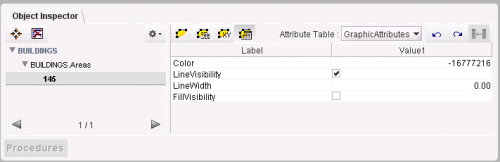 The FME color code and other FME legend parameters are listed as attributes in the object GraphicAttributes table.
The object color can be changed by adjusting this color code in the inspector or by creating a new Orbit legend via the dataset Legend Editor.
The FME color code and other FME legend parameters are listed as attributes in the object GraphicAttributes table.
The object color can be changed by adjusting this color code in the inspector or by creating a new Orbit legend via the dataset Legend Editor.
Spatial Component
When opening a FME vector resource in Orbit, the available layers will be split into different dataset models.
Each model can contain only one type of spatial objects (points, lines or areas).
A DWG or DXF layer can be split into 4 models : points, lines, areas and text. A text model are points with text labels.
More information about dataset models can be read here : Vector Data Structure.
Each dataset can be exported to or saved as a native supported vector file for future editing, see Context Menu.
Note that a FME resources probably cannot be exported to one single Esri Shape file. A Shape file supports only one dataset model.
The use of an Orbit Vector File is advised for future editing.
Attribute Component
FME resources will have 2 or 3 attributes sets :
- Graphic Attributes : contains the visualization attributes of the objects (Color, Line Visibility, Line Width), review legend above.
- Format Attributes : contains the properties of CAD-layer like cad_layer, cad_entity, …
- Attributes : contains any other available attribute (not always available).