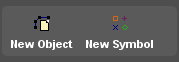This is documentation of an archived release.
For documentation on the current version, please check Knowledge Base.
For documentation on the current version, please check Knowledge Base.
Back to Dataset Legend Editor
Classification via Direct Link
![]() Legend Editor > Classification
Legend Editor > Classification
Concepts
It is recommended to read first Dataset Legend : Classification.
Setup Manually
- Select the attribute and choose direct classification.

- Choose the graphic parameter which must be affected by the above selected attribute.
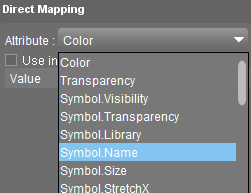
- Flag to view the parameter in the Legend Display.
When displaying the parameter in the legend display, a label can be added for each available attribute value.
Type manually or use the auto label button to create labels based on the attribute values.
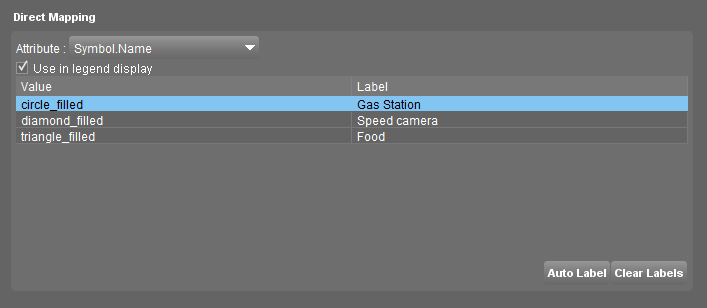
Setup Dataset and Legend via New Symbol Dataset
An easy way to apply direct classification is by using Dynamic Symbols!
The create dataset function “New Symbols Dataset” generates a point dataset including the required attributes with direct classification on symbol name, size and orientation.
Read all documentation on how the create a New symbols Dataset here: Create New Symbols Dataset
Create Objects in a Symbol dataset
To create new symbols (point objects) on the map :
- Flag the record indicator
 in the dataset list of the required dataset
in the dataset list of the required dataset - Go to the Edit Tools
Examples
In a direct classification, the attribute values are exactly the same as the parameter values!
| Symbol.Name |  |
| Symbol.Size |  |
| Symbol.FillColor |  |
| Symbol.Orientation |  |
Notes
- When a color parameter is used, the color is represented as a value like saturation.red.green.blue. Each part can be defined from 0 to 255.
More information: Direct classification on Color-codes - The orientation is set in degrees and goes counter-clockwise.
| Example | |
|---|---|
 | 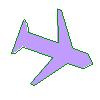 |
Last modified:: 2020/05/18 13:05