For documentation on the current version, please check Knowledge Base.
Query Objects
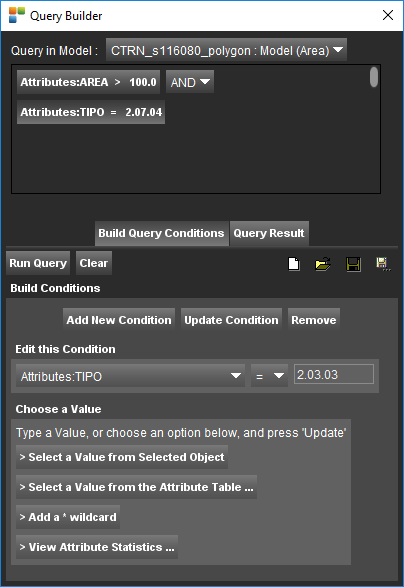
Use the “Query Objects” tool to find objects by defining an exact condition: unlike the find object tool, here it is possible to define in which attribute there has to be searched and in which dataset. With the find object tool the entered value will be searched in every attribute and in every dataset/the visible dataset/selected dataset (depending of the chosen settings).
Go to selection to read on about the other ways to select objects.
![]() Open the window by opening the Map 2D Selection menu and choose “Query Objects …”.
Open the window by opening the Map 2D Selection menu and choose “Query Objects …”.
Build Query Conditions
| Query in Model | ||
|---|---|---|
| Specify here in which model the query has to be executed. | ||
| Build Query Conditions | ||
| Build Conditions | Add New Condition | After pressing this button, a new condition is added to the query. This condition can than be adjusted. It is possible to add multiple conditions to the query. Determine the logical combination by setting AND/OR. |
| Update Condition | Update the selected condition. The selected condition appears highlighted with a smoothly darker background in the query. | |
| Remove | Remove the selected condition. | |
| Edit This Condition | Choose Attribute | Select an attribute from the drop-down list. |
| Choose Operator | Choose an operator from the drop-down list. | |
| Enter a Value | Enter a value by typing one or choose an option below. | |
| Choose a Value | Select a Value from Selected Object | Use the attribute value from the selected object in the mapcanvas. |
| Select a Value from the Attribute Table | A new window will open with all attributes values from the selected model, select one of them. | |
| Add a * wildcard | When the attribute used in the condition is of type “string”, it is possible to add a wildcard (*). | |
| View Attributes Statistics | Press this button to view the attributes statistics. | |
| Run Query | ||
| Run Query | Press this button when the query is finished. Orbit GIS will execute the query and return the results in the query result tab that opens automatically. | |
| Clear | Press this button to clear the query and the results and to start all over. | |
 | New Query Clears the current query. |
|
 | Open Query From File Opens a *.oqf-file. The model for which the query was made, has to be present in the Datasets & Dataset Lists. |
|
 | Save Query To File Saves the query to an *.oqf-file. |
|
 | Save Query to Other File |
|
Query Result
In the “Query Result” tab, all query results are listed in an embedded Object Inspector. The same tools are available, but remember that these objects are not selected, they are only the result of the “Query”-process. It is possible to browse through the result list and select objects. See Object list tools and spatial content.
The Object Selection Tools are explained here.