For documentation on the current version, please check Knowledge Base.
Dataset Attribute Table View
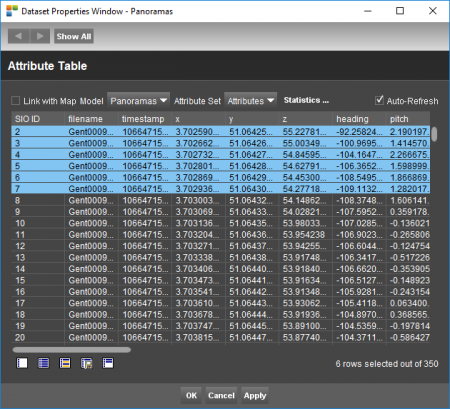
The “Attribute Table View” displays the attribute component of the active dataset. The attribute values of all dataset objects can be viewed and exported separately for each dataset model and attribute set.
![]() Dataset List > Dataset Context Menu > Dataset Properties > Attribute Table View
Dataset List > Dataset Context Menu > Dataset Properties > Attribute Table View
Concepts
A dataset can has one ore more Models, each model can have one or more Attribute sets, an attribute set will have one or more Attributes and each attribute has one or more Attribute values. Read more about Vector Data Structure .
An attribute set is one table, the attributes are table columns and one attribute value is one table record.
Table view
Get a table view
- select the model
- select the attribute set.
Notes
- Each Object is represented by its Spatial Internal Object ID (SIO ID), listed in the leftmost column. Or in other words the SIO ID is the link between spatial and attribute component.
- Objects with multiple attribute values will have multiple attribute value records having the same SIO ID.
- Orbit lists always all attribute records. If the number of table records exceeds 2000, a confirmation is required as it may take some time to load the attribute table depending the size and location of the resource.
- If a wrong character set is used to display the attribute component review the code page definition configuration.
Sort and Order table
- Sort by any column via a double click on the column header.
- Change the column width via click and drag a column header separator.
- Change sequence of columns via click and drag column headers.
Select and Export Attributes
Click, click and drag or combine with <Ctrl> and <Shift> to select one or more table records.

Use the shortcut buttons in the bottom left corner side of the window :
- Clear attribute table selection
- Select all rows
- Invert selection
- Export selection to .txt or .dbf file.
- Put all selected records on top of the attribute table.
Link with Map
Flag the “Link with Map” check box in the left upper corner to select (highlight) and focus to the selected attribute table records on the Map 2D. In this mode the Map center, Object Inspector and the attribute table are synchronized at all time.
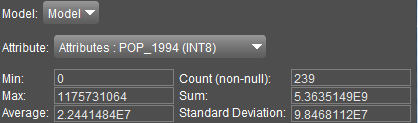
Statistics
Click the “Statistics…” button and select an attribute to review the statistics about its attribute values. Obvious this is only relevant for attributes having numerical values.