For documentation on the current version, please check Knowledge Base.
EOS Console > Workspaces
This page describes the EOS Console “Workspace” tab to manage your Orbit Server workspaces.
![]() EOS Console > Workspace
EOS Console > Workspace
Concepts
An Orbit Client-Server Workspace is the client's working environment defined by the EOS administrator and assigned to users via user groups or additional users.
A workspace includes a extensions, one or more dataset lists and users that do have access to the workspace. A single effort of the EOS administrator can be reused by all Orbit desktop client users.
Setup
At the left hand side all workspaces are listed :
- Add, remove or copy the selected dataset list using the according buttons at the bottom of this list.
- Name : Workspace name as visible to users.
- CRS : EPSG Code of the coordinate system at startup, more about coordinate systems see Coordinate Reference Systems.
Extensions
Manage the available extensions of the selected workspace and set the extension's default workspace role.
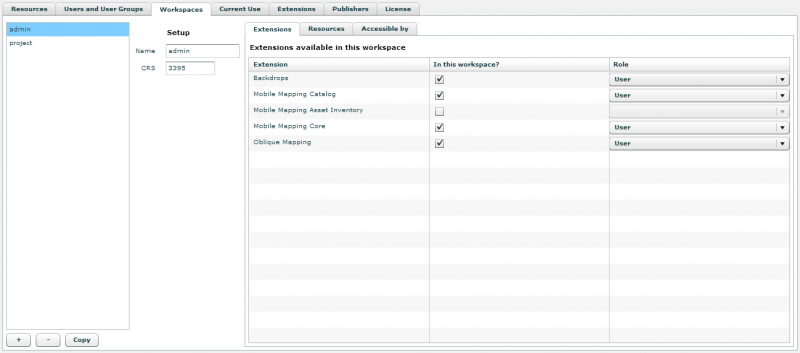
Table columns :
- Extension : All available Extensions in your Orbit Server setup.
- In this workspace? : Add the extension to the workspace.
- Role : Set the extenion's default role. The workspace roles will be overruled by user and user group private roles if set, see EOS Roles and Permissions.
Resources
Manage the dataset lists of the selected workspace.
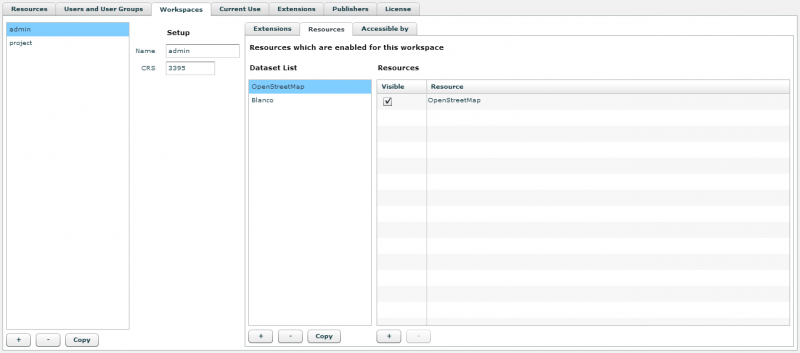
- Dataset List :
- Add, remove or copy the selected dataset list using the according buttons at the bottom of this list.
- Double click the name to rename the dataset.
- Resources :
- Add or remove the selected dataset.
- Click and drag to change the order of datasets in the selected datset list.
- Use the “Visible” check box to set the dataset visibility at start up.
Accessible by
Manage the users that do have access the selected workspace.
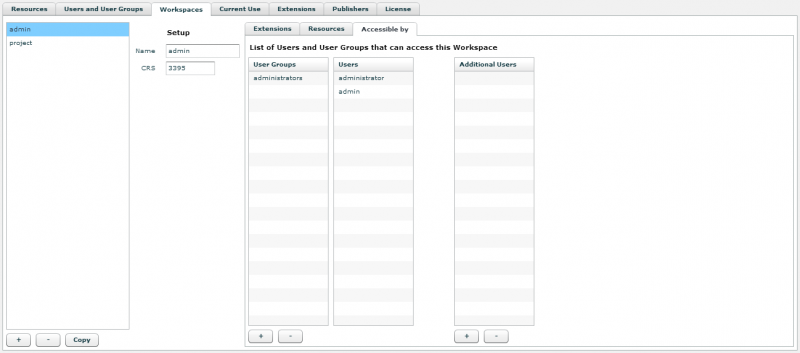
- User Groups : Add or remove User Groups. By adding a user group all its included user get access.
- Users : This is an automatically created and synced list displaying all users that are included by one of the added User Groups.
- Additional Users : Add or remove the selected additional user.