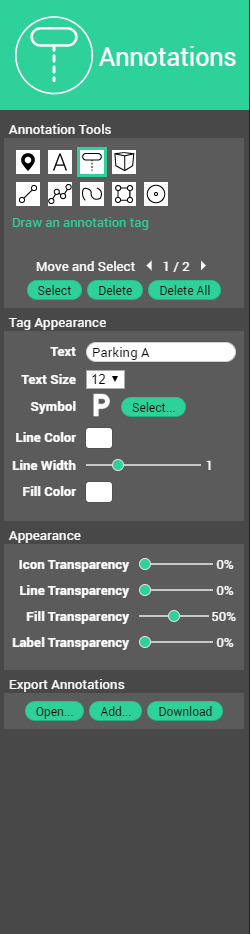For documentation on the current version, please check Knowledge Base.
|
|
Annotations SidebarThis page explains the Annotations Sidebar of the 3D Mapping Cloud Viewer and 3DM Publisher HTML5 Viewer and how to use it. Annotations are tools to complement the map data with temporary notes or sketches in the currently opened viewer. There are different types of annotations and it's possible to adjust the graphic appearance to your choice. As they also have a spatial component to them and it's possible to download the annotations, one can share these annotations with co-workers. When a co-worker opens an annotations file, he/she can choose to replace or add to the current annotations. Annotation ToolsAn Annotation Object can be:
Depending on the chosen annotation type, options to customize the appearance of the annotations will become available below. For example, options to choose a particular symbol from an available library, to modify the color and the color width, or to show the coordinates next to the annotation. The settings for the appearance of a 3D Model are explained more in detail below.
3D Model Selection Availability to choose the wanted 3D Model object. Uploading more 3D Models is possible via Orbit 3DM Cloud Upload Tool and become then available in the 3D Model Library of the Cloud Console.
3D Model Edit - in sidebar
3D Model Edit - on View When selecting the model that should be edited, three types of dots appear on the bounding box around the model:
Changing the location of the model:
Changing the size of the model:
Changing the rotation of the model:
Keep in mind that the 'Keep 3D Ratio' setting also influences the editing on view. AppearanceOptions to adjust the transparency of all annotation icons, lines, fills or labels. Export Annotations
The annotations can be stored in an annotation file. This annotation file is saved separately as an .o3a file and is not a fixed part of the viewer or publication.
|