For documentation on the current version, please check Knowledge Base.
EOS Console > Extensions
This page describes the EOS Console tab “Extensions” to manage the permissions for your available Mobile Mapping and Oblique projects.
The concepts and how of Mobile Mapping and Oblique Publications are similar, differences are documented if applicable.
![]() EOS Console > Extensions
EOS Console > Extensions
Concepts
- Basic concepts about Mobile Mapping Resources (Runs, Projects, Categories and Publications), see Concepts of Mobile Mapping and UAS data in Orbit.
- By granting Permissions for a Project users get only access to open and view the Mobile Mapping or Oblique Project.
- Projects are imported/created, updated or removed by Administrators only using the Orbit Desktop Client administration procedures, see Manage Mobile Mapping Projects.
- The User Permissions on Projects, who can access the data, are set via this EOS Console tab.
List of Projects
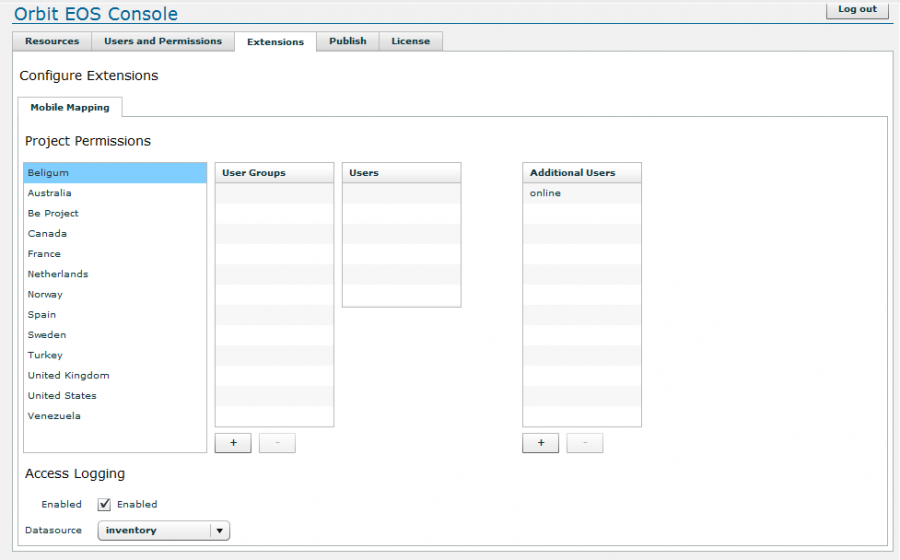
- At the left side all available Projects are listed. Available Projects are managed using the Orbit Desktop, see Concepts above.
- The “Refresh Projects” button will reload the project list to get the desktop Client updates on the project list (new or removed projects).
Permissions
- Project Permissions can be granted for both User Groups or individual Users only (“Additional Users”)
- Select a Project at the left hand side and add User Groups or Addition Users via the according buttons at the bottom of each list.
- The “Users” list right from “User Groups” is synced automatically to display all Users included by the selected User Groups
Runs
This tab lists all Runs that are part of the selected Project.
- Ready : Server availability indicator. Green = available, red = data is not available for the EOS Service.
- Path : The file location where the data should be found. Initially indicated by the Administrator on importing the Mobile Mapping Run or Oblique Project.
This data path can only be updated via the Orbit Desktop Client administration procedures, see Concepts above. - Counts : Number (K = Thousands, M = Millions) of images or point cloud points.
Data availability for EOS
Special attention is required for data management and storage location when access the data resources by multiple users. This can be multiple Clients or a Client and its Server (e.g. when publishing data).
To make your data available all users should have file access and at least “Read” permissions.
The “Ready” indicator displays if the EOS service has access and permissions to read the data. If the data is not available for EOS you should check :
- File Path
Does the indicated file, representing a Mobile Mapping Run or Oblique Project exists. Update the file location if needed, see Concepts above. - File Path Notation
A Desktop Client does have access to mapped network drives, but an Operating System Service not. File access for the EOS Services requires use UNC syntax. Update the file location if needed. - File Permissions
The Orbit EOS Service is default installed and started by the OS System User. Make sure the systems user has the required permissions or update the OS User for the Orbit EOS Service, see Orbit Enterprise Service.