For documentation on the current version, please check Knowledge Base.
Bookmarks Sidebar
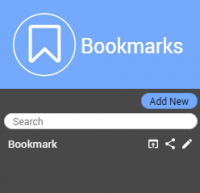
Concepts
A Bookmark is a snapshot of your current View. It holds the Resources, your Views, your Screen setup, your Point of View etc. It helps to go back to a viewpoint or situation that needs to be marked for a certain purpose.
Create Bookmarks
Add New
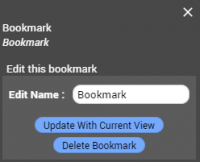 By clicking Add New, the current situation of all open Resources and Views will be saved.
By clicking Add New, the current situation of all open Resources and Views will be saved.
Since there is no limit on the amount of bookmarks, relevant naming is crucial. The search function can be used to look for the correct bookmark.
Edit
The name and the views of the bookmark can be edited. Just change the view to the preferred viewpoint and click Update With Current View.
The bookmark can also be deleted.
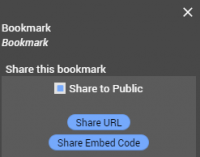
Share
Though a Bookmark is private, it can be shared with anyone. Sharing a Bookmark is an ad hoc and informal way of sharing data and views. The user will have less tools available than you have as Named User.
A Bookmark can be opened using a URL or can be embed in a website, using HTML iFrame.
- Public sharing : anyone can access it as Guest user, either by using a URL or viewing when embedded on your website. Make sure your Account provides enough Guest user access.
- Non Public sharing : the user needs to sign in – only Named Users can access. However, there is no condition set to which Named Users can access. As long as the person can sign in, the Bookmark can be opened. So make sure you only share it with the right people !