For documentation on the current version, please check Knowledge Base.
Resources Sidebar
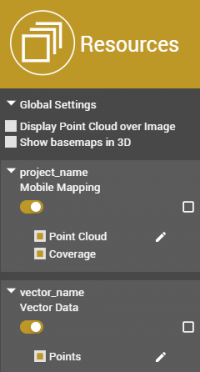
The Resources Sidebar shows all resources available in the Publication. It allows to manipulate what resources are visible and how they are displayed.
Global Settings
Display Point Cloud over Image
Select
Overlay the pointcloud over the images in any imagery View Mode.
Show basemaps in 3D
Select
Display the selected basemap in the 3D View Mode.
Resources Settings
Mobile Mapping
Resources available in the published 3DM Project.
Select
Display the resource on 3D View Mode.
Zoom to resource extent
The display of both 2D Map Component and View Component will zoom to the extent of the selected resource.
Edit
Opens the legend editor.
- Color By - set the parameter (“Height”, “Distance”, “Reflection”, “RGB”, “Fixed”) to define the point cloud coloring. Additionally “Intensity” and/or “Distance” can be applied as saturation.
- Ramp - choose a color scheme.
- Ramp Style - choose “Apply Global” for the chosen ramp to be applied to all points in the dataset; choose “Apply on View” to apply it only on the visible points, or “Apply Range” to base the ramp on a fixed range.
- Other parameters - the brightness, pixel size, transparency and view depth can also be customized.
Vector data
Additional vector resources published with the 3DM Project.
Select
Display the resource on 3D View Mode.
Zoom to resource extent
The display of both Map Component and View Component will zoom to the extent of the selected resource.
Edit
Opens the legend editor.
- Set the parameters for individual vector display, different parameters are available based on geometry type.