Press the  button to get an overview of the current stereoproject in Orbit GIS X. button to get an overview of the current stereoproject in Orbit GIS X.
Press the  button for viewing imagery stereoscopically. Right click on the image footprints in Orbit GIS X to popup the extended mouse menu. To start the stereo viewer select either: button for viewing imagery stereoscopically. Right click on the image footprints in Orbit GIS X to popup the extended mouse menu. To start the stereo viewer select either:
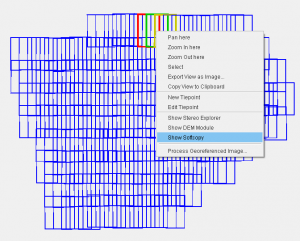
|
Show Stereo Explorer (The Stereo Explorer is a basic viewer made for inspection of the stereo imagery. There is no editing capability available in this type of viewer)
Show Softcopy (The Softcopy viewer is an extension on the Stereo Explorer that enables the use of all the Orbit GIS interactive functions to interpret the stereo model and capture selected entities with 3 dimensional coordinates. These points, vectors, polylines and areas will be captured in the 3D vector dataset of your choice)
|
Be sure to click on a location where there is overlap between at least two images. If you click somewhere where no stereo is possible you will see the next dialog:

You can use the PC's system mouse or the installed 3D mouse to pan, zoom in/out, restitute (map) or move the floating mark in the stereo viewer. You can move to another location by panning the stereo images using the pan icon or select the function in the Mouse Preferences. To have a good stereoview select the floating mark icon. The floating mark gives the X, Y, Z position in the three dimensional space and can be read in the stereo viewer (bottom left). Put the floating mark on the level of measurement and center the mark to have a good stereo view.
The toggle 'view project in map' enables to put on/off the image footprints: 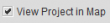
Footprint colors and transparancy can be adapted by the 'footprints appearance' menu: 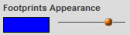
The Preferences button (which you can also find on the main toolbar of OrbitGIS X  includes the preferences button that displays all components of Orbit and its extensions of which you can change the user options. More information about Orbit GIS Preferences, see : Orbit GIS Preferences. includes the preferences button that displays all components of Orbit and its extensions of which you can change the user options. More information about Orbit GIS Preferences, see : Orbit GIS Preferences.
Activating the Strabo Preferences leads you to the Softcopy Preference Menu, i.e. the Stereo View, and 3D Mouse user options.
|
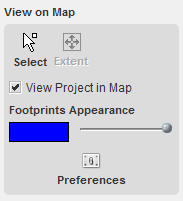

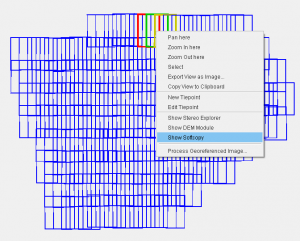

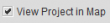
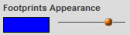
 includes the preferences button that displays all components of Orbit and its extensions of which you can change the user options. More information about Orbit GIS Preferences, see :
includes the preferences button that displays all components of Orbit and its extensions of which you can change the user options. More information about Orbit GIS Preferences, see :