For documentation on the current version, please check Knowledge Base.
Orbit Desktop Installation
This page describes how to download, install, request license and activate your Orbit standalone desktop product from version 11.2 on.
Client-Server and Publisher products are available on demand only and may require assistance by the Orbit support team to install.
Register
A registered Orbit account is required to download a product and to request a license.
If you do not have your own account, complete and confirm your registration. Check your junk mail, the confirmation email might be blocked by your spam filter.
http://www.orbitgt.com/user/register
Download
Registered users can download a standalone product from our website. Verify the operating system of your download.
www.orbitgt.com
Install
Double click the downloaded executable to install :
- Do not overwrite an existing Orbit installation with a new or updated version.
- Operating System Administrator privileges are required for a successful installation.
Request Activation Key
Registered users can request an Activation Key. For registration, see above.
Trial licenses are available with some feature restrictions. Full license are granted upon completion of a purchase.
- Start Orbit
If you do not have a valid license, the License Manager window will pop-up. Otherwise, open this window from the Main Toolbar “Help” menu. - License Manager Window
- Click the “Request Activation Key” button next to the Activation Key entry line at the bottom of the window to request a license for all listed products.
- You will be redirected to our online license request page.
- Online License Request page (Login required)
Optionally add a comment and submit your request. - License email
- After confirmation you will receive an automatic reply to confirm your license request has sent successfully.
- As soon your request has been validated, you will receive another license mail containing the Activation Key.
New license requests are processed during CET office hours (9AM - 5PM CET).
License Manager Window 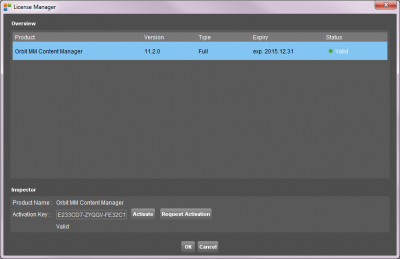
|
Online License Request page 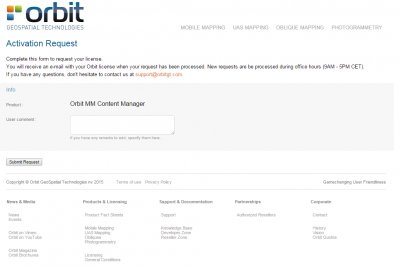
|
Activate Product
Validate your product by entering the Activation Key.
Product activation must be done once by every operating system user.
- Start Orbit
If you do not have a valid license, the License Manager window will pop-up. Otherwise, open this window from the Main Toolbar > Help > License Manager. - License Manager Window
- Select the product in the overview table.
- Copy and paste the according Activation Key into the entry field
- Click the “Activate” button to validate the product. Online connectivity is required.
- Restart Orbit
Online Licensing
The Orbit desktop Standalone requires online connectivity to the Orbit License Service to operate, read more : Orbit Online License Activation.
More Information
- Online reference documentation for all products : online knowledge base.
- Configure Orbit to use more memory : raise memory available to Orbit
- Questions : if you have any question contact support@orbitgt.com.