For documentation on the current version, please check Knowledge Base.
Orbit Desktop Installation and License Request
This page describes how to download, install, request license and activate your Orbit standalone desktop product.
Client-Server and Publisher products are available on demand only and will require assistance by the Orbit support team to install.
Download
Registered users can download a standalone products from our website : www.orbitgt.com.
Register
A registered Orbit account is required to download a product and request a license.
If you do not have your own account, complete and confirm your registration. Check your junk mail, the confirmation email may be blocked by your spam filter.
http://www.orbitgt.com/user/register
Install
Double click the downloaded executable to install :
- Do not overwrite a previous Orbit installation with a new version.
- Administrator privileges are required for a successful installation.
Request license
Registered users can request a license, see above “Download”.
Limited trial licenses are available, only after purchase a full license can be granted.
- Start Orbit
If you do not have a valid license, the license window will pop-up. - License Manager Window
- Flag the product(s) to request a license for.
- Click the “Request License” button in the upper-right corner. You will be redirected to our online license request page.
- Online License Request page (Login required)
- Choose the license type “Trial” or “Full” and add a comment if applicable.
- Submit your request
- License Mail
After confirmation you will receive an automatic reply to confirm your license request has sent successfully.
New license requests are processed during CET office hours (9AM - 5PM CET). As soon your request has been validated, you will receive another license mail containing the license key.
License Manager Window 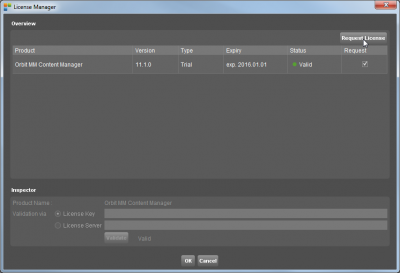
|
Online License Request page 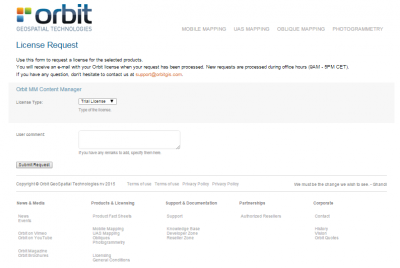
|
Activate product
Validate via License Key
Validate your license and activate your product using the received license key.
Each operating system users on the same hardware will need to activate the product separately.
- Start Orbit
If you do not have a valid license, the license window will pop-up. Otherwise, open from the "Help" menu. - License Manager Window
- Select the product in the overview table to validate a license for.
- Copy and past the licence string into the “License Key” entry field
- Click the “Validate” button to check your license and activate the product.
- Restart Orbit
Validate via License Server
Only if using an Orbit EOS Server, product activation can be done via your local Orbit license server.
Enter the license server's DNS or IP and port of the Orbit Enterprise Service, e.g. 10.125.1.69:1100
More Information
- Take a look at our comprehensive online knowledge base.
- A trial license include some feature license restrictions.
- Get more out of your powerful computer, raise memory available to Orbit.
- If you have any question contact support at orbitgt dot com