For documentation on the current version, please check Knowledge Base.
Create New Inventory Theme
The administration procedure “Create new theme” allows an Orbit administrator to create a new asset inventory dataset, so called “Theme”.
![]() Open the procedure “Create new theme ”
Open the procedure “Create new theme ”
Procedures > Administration > Asset Inventory > Create new theme
Datasets
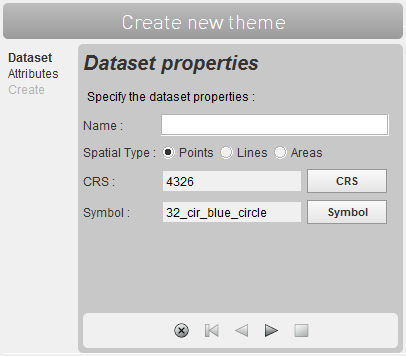
Specify the dataset properties
Name
Enter a clear and unique name.
If a duplicated name is entered Orbit will not be able to create the new theme.
The name can contain alphanumeric characters, spaces and underscores _ ,
but no special characters (é, ç, …) nor dashes - and points .
Spatial Type
Define the Spatial data type : Points, Lines (poly-lines) or Areas.
An inventory theme can have only one spatial component.
CRS
Define the Coordinate Reference System.
Measured objects will be saved in the given coordinate system.
Orbit advises to do your data production in the same coordinate system as your mobile mapping data. If required theme can be exported to any coordinate system. This workflow avoids coordinate transformation at time of production.
Legend
Specify the basic legend parameter, depending the chosen spatial type :
- Points : symbol library and symbol
- Lines : line color
- Areas : area fill color
If required the administrator will able to set all legend parameters via the dataset Legend Editor once the theme has been created.
Attributes
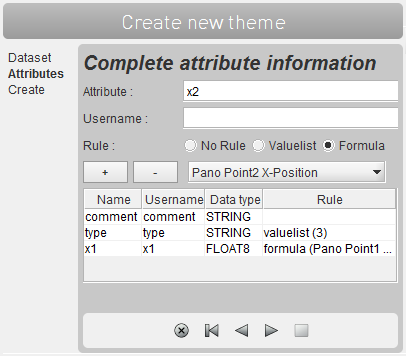
Setup the Attribute Component.
Add your attributes one by one, there is no limits on the number of attributes.
Attribute
Enter a clear and unique name.
The name can contain alphanumeric characters and underscores _ ,
but no special characters (é, ç, …) nor spaces, dashes - and points to avoid major database issues.
When using Asset Inventory in Client-Server one central database is used to store all extracted features. Special attention is required on naming the attributes. Depending the used database some column names cannot be used as they are reserved by the database engine : Manage Asset Inventory (Client/Server).
Username
Enter a username.
A username is optional, any character can be used. Feel free.
Rule
Set the attribute data type or attribute rule, more information read Dataset Structure > Rules.
Click the + button to add the defined new attribute
If required the administrator will able to edit the attribute component via the “Dataset Properties” > “Dataset Structure” window.
Create
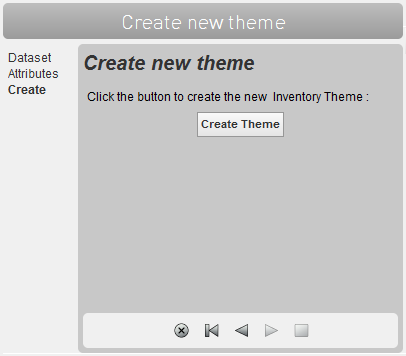
Create
Click the “Create Theme” button to create the new inventory theme as specified
Finish and confirm the procedure
- by clicking the apply button (square) to confirm
- by clicking the cancel button (cross) to undo the creation of the new theme