For documentation on the current version, please check Knowledge Base.
Orbit Desktop products on Windows
Orbit Desktop products version 11.0 or higher on windows
From version 11.0 Orbit desktop standalone applications store all user settings and user created data in the, by Windows indicated, user application data directory. It is a Windows obligation.
Some consequences :
- If you would like to use Orbit standalone desktop products on the same hardware with multiple operating system user accounts you will need to reactivate the Orbit license for each user.
- User created data stored and managed by Orbit will be stored within the Windows user application data directory.
If would like to get into this directory, the easiest way is by entering “%localappdata%\Orbit” in your Windows Explorer data path.
Orbit MM Desktop products 10.5 on Windows
From Orbit version 11.0 administrator privileges are only required on installation.
Possible issues
- Generic Orbit functions
- A new entered license isn't saved
- User settings and preferences aren't saved
- Mobile Mapping
- The import run procedure is not working
- Nothing happens when adding or removing mobile mapping run.
- Newly added mobile mapping projects doesn't appear.
- Asset Inventory
- Newly added Asset Inventory Themes doesn't appear
- The Asset Inventory procedures aren't available
Explanation
When using the default Windows User Account Configuration (UAC) settings, one will have no permissions to make changes in the program directory, even if you are an administrator!
Consequently a default user can not save settings or make changes in the Orbit installation directory or its own Orbit user settings directory.
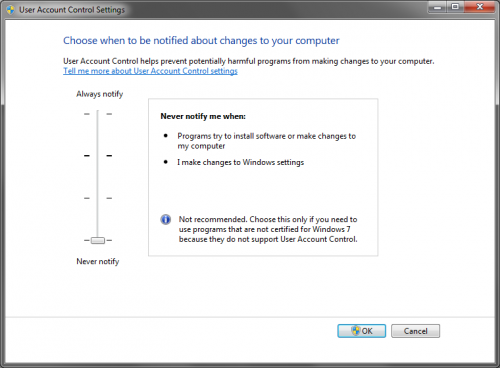
Solutions
3 short-term solutions for version 10.5 :
- (Adivised) Disable Windows User Account Control
Set the Windows UAC Settings (control panel > User Accounts > Change User Account Control Settings or run “UAC”) to the lowest level (Never notify) and restart your computer - Run Orbit as administrator : richt click Orbit shortcut and run as administrator.
- Install Orbit in a directory where you have full control, e.g. in your documents, desktop or D-drive
Take care, even if your are logged in as administrator on Windows, the UAC will be still applied.
These Windows issues are solved with the currently available release.